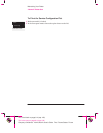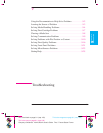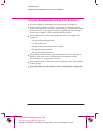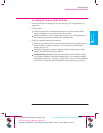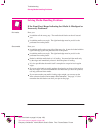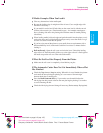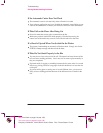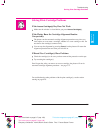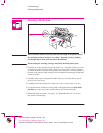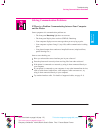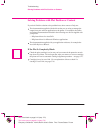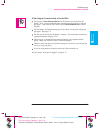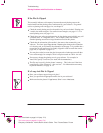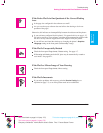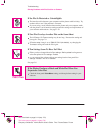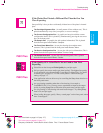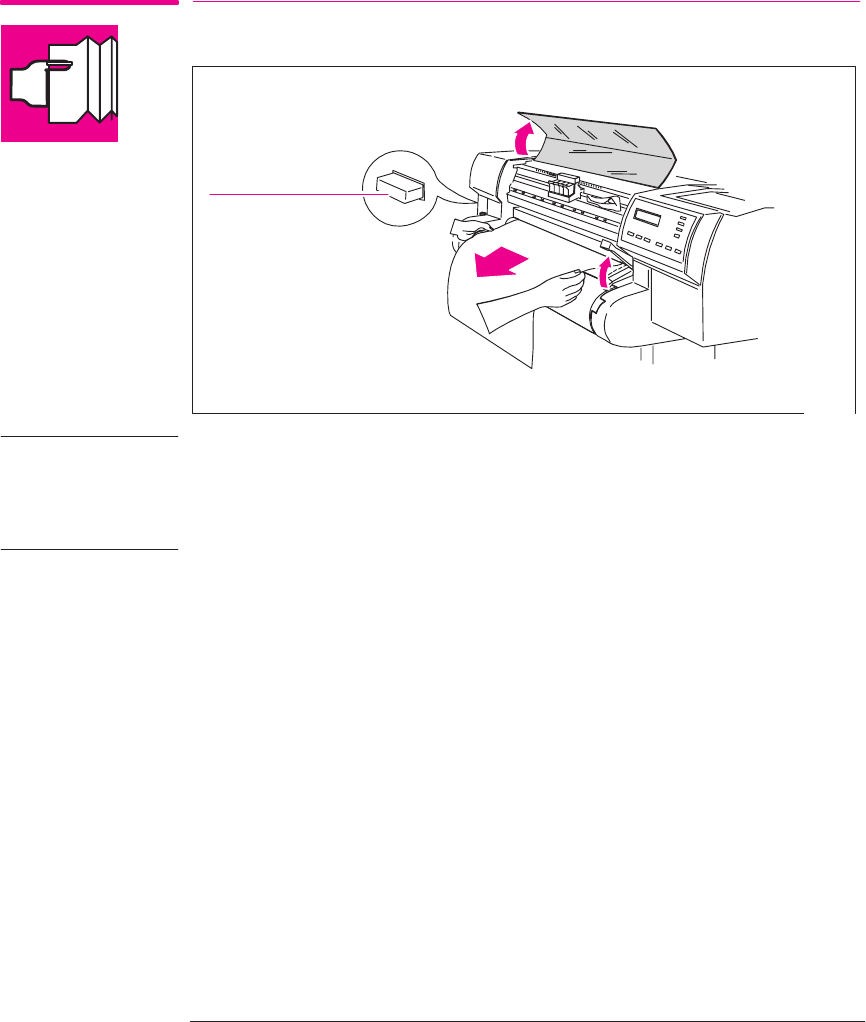
9-8
Company confidential. Murillo/Ravillo User’s Guide. Final Freeze Status: Frozen
This is the cyan on page 9-8 (seq: 170)
This is the black on page 9-8 (seq: 170)
Clearing a Media Jam
1
Switch OFF the plotter, open the window and raise the media lever.
OFF
1867
Don’t touch the stainless steel strip that runs the length of the plotter behind
the cartridge carriage; its edge is very sharp. Keep hair, jewelry, clothing,
and foreign objects away from the plotter mechanisms.
When moving the cartridge carriage, touch only the black plastic parts.
2 Carefully move the cartridge carriage out of the way – if possible all the way to the
enclosed area on the left or the right. Which way you are able to move it depends
on where the media is jammed. If the plotter was in the process of cutting media at
the time of the jam, the cutter carriage will be attached to the cartridge carriage and
will move with it.
3 Carefully remove any of the jammed media which you can easily lift up and out
from the top of the plotter.
4 Carefully pull the rest of the roll or sheet down and out of the media entry slot.
5 Lower the window and the lever and switch on the plotter. Press the
Form Feed
and Cut
key to eject any pieces of media that are still in the media path.
6 Reload the media as normal – see page 3-10. Remember that, if it’s a roll, you
may need to trim the edge.
Troubleshooting
Clearing a Media Jam
WARNING