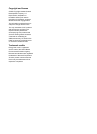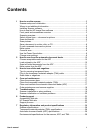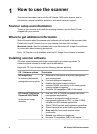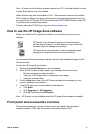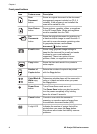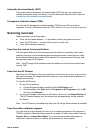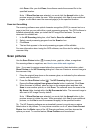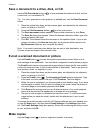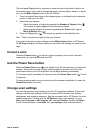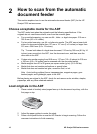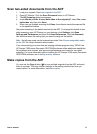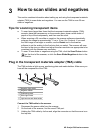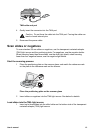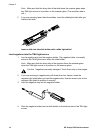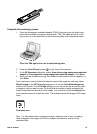Save a document to a drive, disk, or CD
Use the File Documents button ( ) to save scanned documents to a disk, such as
a hard drive, or a recordable CD.
Tip For color, grayscale or color graphics, or editable text, use the Scan Document
button.
1 Place the original face down on the scanner glass, as indicated by the reference
marks, or face-up in the ADF.
2
Press the File Documents button (
) and the scan occurs.
3 The Scan document window appears. Scan another document or click Done.
4 The Save As dialog box appears. Select the desired destination folder, type a file
name and select a file type.
5 Click OK. The software saves the document to the specified folder. If you do not
choose a location in the Save as dialog box, the document will be saved to the
My Documents folder on your computer by default.
Note If you want to preview scans before they are sent to their destination, see
Preview a scanned image in the onscreen Help.
E-mail a scanned document or picture
Use the E-mail button ( ) to scan documents or pictures and insert them in an e-
mail message as an attachment. You must have a supported e-mail software program.
The E-mail button scans using grayscale image settings to keep the file size small for
e-mail and sends the scan to your e-mail software (if supported). There is an option to
scan pictures, slides, or negatives in color.
1 Place the original face down on the scanner glass, as indicated by the reference
marks, or face-up in the ADF.
2 Press the E-mail button (
). The Scanning to E-mail dialog box appears. Type
a file name, and then select a file type. Click Continue. The scan begins.
3 When the scan is completed, you are prompted to scan another page. If you have
another page or picture that you wish to include in the e-mail, place the picture or
document page on the scanner glass and click Scan.
4 Click Done at the prompt when you are finished scanning. Your e-mail program
opens and the scanned file appears as an attachment to a message.
5 Use your e-mail program to complete and send the e-mail. To view the scanned
image before you send the e-mail, double-click the attachment in your e-mail
software.
To change the e-mail program, open the HP Director software from your desktop icon
or from the Start menu, and then select E-mail Settings in the Settings drop-down
list. The E-mail Settings dialog box appears. Select the e-mail program that you want
to use, and then click OK.
Make copies
Use the Copy button ( ) to scan an original and send it to a printer.
Chapter 1
8 HP Scanjet 7600 series scanner