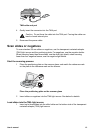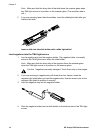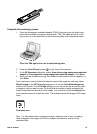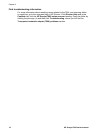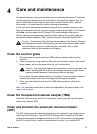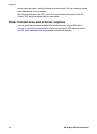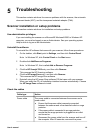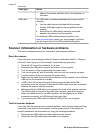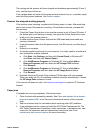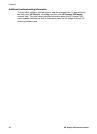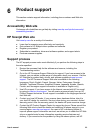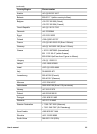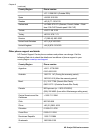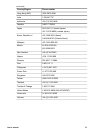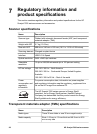The carriage on the scanner will move forward and backward approximately 25 mm (1
inch), and the lamp will turn on.
If the carriage does not move and the scanner lamp does not turn on, a problem might
exist with the scanner hardware. See Product support.
Scanner has stopped working properly
If the scanner stops scanning, complete the following steps, in order. After each step,
start a scan to see if the scanner is working. If the problem continues, proceed with
the next step.
1 Check the Power Save button to be sure the scanner is not in Power Off mode. If
the button light is not flashing or steady, then press the Power Save button once
briefly to turn the scanner back on.
2 A cable might be loose. Ensure that both the USB cable and power cable are
securely connected.
3 Unplug the power cable from the power source, wait 60 seconds, and then plug it
back in.
4 Reboot your computer.
5 A software conflict might exist on your computer. You might need to uninstall and
then reinstall the scanner software.
a Click Start, click Settings, and then click Control Panel (in Windows XP,
click Start, and then click Control Panel).
b Click Add/Remove Programs (in Windows XP, this is called Add or
Remove Programs) and then select the HP Scanjet 7650 software.
c Click Remove.
d Click Add/Remove Programs (in Windows XP, this is called Add or
Remove Programs) and then select the HP Image Zone software.
e Click Remove.
6 Reinstall using the HP Image Zone software CD that came with your scanner.
When you insert the CD, an installation interface launches automatically. Choose
the HP Image Zone software to install.
If the scanner still does not work, visit www.hp.com/support or contact HP Customer
Support.
Paper jams
If misfeeds are occurring frequently, follow these steps:
1 Clean the feed-roller assembly manually. See Clean and maintain the automatic
document feeder (ADF) in the Care and maintenance section of the onscreen
Help.
2 See the onscreen Help for information about resolving other ADF problems.
3 If the misfeeds continue, order and install the ADF Roller Replacement kit. The
ADF Roller Replacement kit contains a roller mechanism, a separation pad, new
screws for the separation pad and replacement instructions (see Order
maintenance and scanner supplies for more information).
User's manual 21