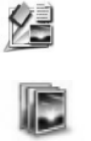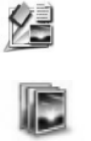
Note At least one of the above software options from CD 1 must be installed in order
to scan. Both solutions can be installed.
Other software may also be included on CD 1. See onscreen instructions for details.
CD 2 contains software for custom scanning and document management which can
be used with the HP Scanjet 7600 Series Document ISIS/TWAIN software. Insert CD
2 and follow the onscreen instructions.
To learn more about TWAIN, you can also visit www.twain.org.
How to use the HP Image Zone software
When you install the HP Image Zone software, you will have two icons on your
desktop:
HP Director is the software that gets you started scanning
pictures and documents. It is also where you can access the
onscreen Help and change scan settings.
HP Image Zone is the software to use for manipulating and
sharing your images after they have been scanned.
For scanning software procedures, see the onscreen Help available through the HP
Director window.
To start the HP Image Zone software:
1 Double-click the HP Director icon on the desktop.
2 When the HP Director window opens, you can select from buttons that:
– Perform scanning and copy functions
– Take you to HP Image Zone to manipulate your images
– Open the onscreen Help
3 Click the Help menu item in the HP Director window to access help for your
scanner hardware and software.
4 If the HP Director icon is not available on the desktop:
a Click Start.
b Click Programs (or All Programs).
c Click HP, and then click HP Director.
Note HP Director is only available when the HP Image Zone software is installed.
Front panel and accessories overview
This section presents an overview of the scanner front panel, the transparent
materials adapter (TMA), and the automatic document feeder (ADF).
User's manual 3