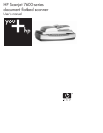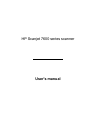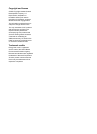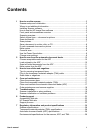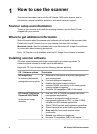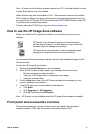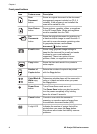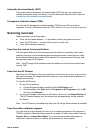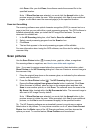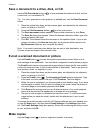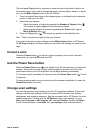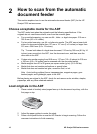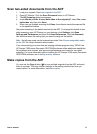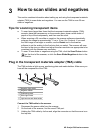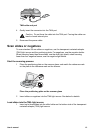Front panel buttons
Icon Feature name Description
Scan
Document
button
Scans an original document to the document
management program included on CD 2, if
installed. If this program is not installed the
scan will be saved to a file.
Scan Picture
button
Scans pictures, graphics, slides, or negatives
to the HP Image Zone. Slides and negatives
must be scanned from the TMA.
File
Documents
button
Scans the original document for archiving as
a black-and-white image in small file sizes. If
you wish to scan documents containing color
or grayscale pictures, use the Scan
document (
) button instead.
E-mail button Scans using grayscale image settings to
keep the file size small for e-mail and sends
the scan to your e-mail software (if
supported). There is an option to scan
pictures, slides, or negatives in color.
Copy button Scans the item and sends it to a printer to
make copies.
Number of
Copies button
Selects the number of copies to be printed
with the Copy button.
Color/Black &
White copy
button
Determines whether items will be scanned in
color or in black and white when you press
the Copy button.
Power Save
button
Turns Power Save mode on or off.
The Power Save button can also be used to
turn the power completely off by holding
down for at least 2 seconds.
Cancel button Cancels a scan while the scanner is
scanning, or cancels a series of scans from
the automatic document feeder (ADF).
2–digit LCD Indicates the number of copies that will be
printed when you press the Copy button.
Also shows error codes that identify scanner
problems.
Chapter 1
4 HP Scanjet 7600 series scanner