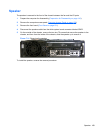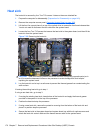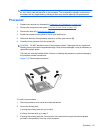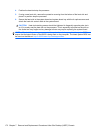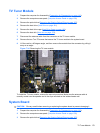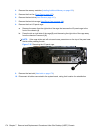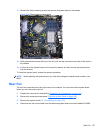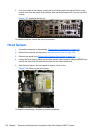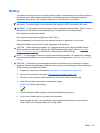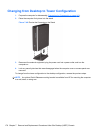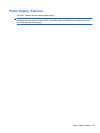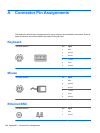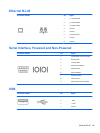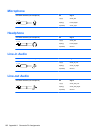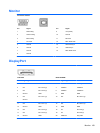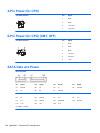Battery
The battery that comes with your computer provides power to the real-time clock and has a lifetime of
about three years. When replacing the battery, use a battery equivalent to the battery originally
installed on the computer. The computer comes with a 3-volt lithium coin cell battery.
NOTE: The lifetime of the lithium battery can be extended by plugging the computer into a live AC
wall socket. The lithium battery is only used when the computer is NOT connected to AC power.
WARNING! This computer contains an internal lithium manganese dioxide battery. There is a risk of
fire and burns if the battery is not handled properly. To reduce the risk of personal injury:
Do not attempt to recharge the battery.
Do not expose to temperatures higher than 140°F (60°C).
Do not disassemble, crush, puncture, short external contacts, or dispose of in fire or water.
Replace the battery only with the HP spare designated for this product.
CAUTION: Before replacing the battery, it is important to back up the computer CMOS settings.
When the battery is removed or replaced, the CMOS settings will be cleared. Refer to
Computer
Setup (F10) Utility on page 4 for information on backing up the CMOS settings.
NOTE: HP encourages customers to recycle used electronic hardware, HP original print cartridges,
and rechargeable batteries. For more information about recycling programs, go to
http://www.hp.com/
recycle.
CAUTION: Static electricity can damage the electronic components of the computer or optional
equipment. Before beginning these procedures, ensure that you are discharged of static electricity by
briefly touching a grounded metal object.
1. Prepare the computer for disassembly (Preparation for Disassembly on page 143).
2. Remove the computer access panel (
Computer Access Panel on page 150).
3. Pull back on the clip(1) that holds the battery in place, then remove the battery (2).
4. Insert the new battery and position the clip back in place.
Figure 7-39 Removing the battery
5. After the battery has been replaced, reverse the disassembly procedure.
6. Plug in the computer and turn on power to the computer.
7. Reset the date and time, your passwords, and any special system setups, using Computer
Setup. Refer to the Computer Setup (F10) Utility Guide.
Battery 177