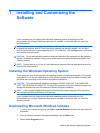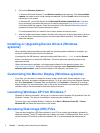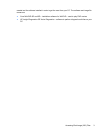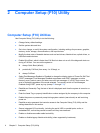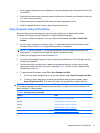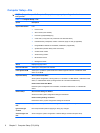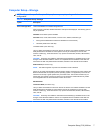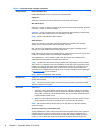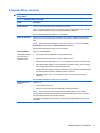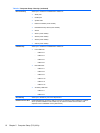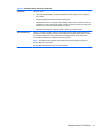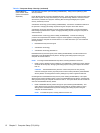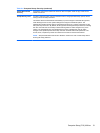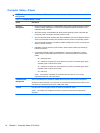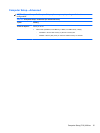Storage Options Removable Media Boot
Enables/disables ability to boot the system from removable media.
eSATA Port
Allows you to set a SATA port as an eSATA port for use with an external drive.
Max eSATA Speed
Allows you to choose 1.5 Gbps or 3.0 Gpbs as the maximum eSATA speed. By default, the speed
is limited to 1.5 Gbps for maximum reliability.
CAUTION: Consult your eSATA drive and cable manufacturer before enabling 3.0 Gpbs speed.
Some drive and cable combinations may not run reliably at 3.0 Gpbs.
NOTE: eSATA is not available on USDT systems.
SATA Emulation
Allows you to choose how the SATA controller and devices are accessed by the operating
system. There are three supported options: IDE, RAID, and AHCI.
IDE - This is the most backwards-compatible setting of the three options. Operating systems
usually do not require additional driver support in IDE mode.
RAID - Allows DOS and boot access to RAID volumes. Use this mode with the RAID device driver
loaded in the operating system to take advantage of RAID features.
AHCI (default option) - Allows operating systems with AHCI device drivers loaded to take
advantage of more advanced features of the SATA controller.
NOTE: The RAID/AHCI device driver must be installed prior to attempting to boot from a RAID/
AHCI volume. If you attempt to boot from a RAID/AHCI volume without the required device driver
installed, the system will crash (blue screen). RAID volumes may become corrupted if they are
booted to after disabling RAID. Refer to the Advanced Host Controller Interface (AHCI) and
Redundant Array of Independent Disks (RAID) on HP Compaq dc7900 Business PCs white paper
at
http://www.hp.com for more information.
NOTE: RAID is not available on USDT systems.
DPS Self-Test Allows you to execute self-tests on ATA hard drives capable of performing the Drive Protection
System (DPS) self-tests.
NOTE: This selection will only appear when at least one drive capable of performing the DPS
self-tests is attached to the system.
Boot Order Allows you to:
●
Specify the order in which attached devices (such as a USB flash media device, hard drive,
optical drive, or network interface card) are checked for a bootable operating system image.
Each device on the list may be individually excluded from or included for consideration as a
bootable operating system source.
●
Specify the order of attached hard drives. The first hard drive in the order will have priority in
the boot sequence and will be recognized as drive C (if any devices are attached).
NOTE: MS-DOS drive lettering assignments may not apply after a non-MS-DOS operating
system has started.
Shortcut to Temporarily Override Boot Order
To boot one time from a device other than the default device specified in Boot Order, restart the
computer and press F9 when the monitor light turns green. After POST is completed, a list of
bootable devices is displayed. Use the arrow keys to select the preferred bootable device and
press Enter. The computer then boots from the selected non-default device for this one time.
Table 2-3 Computer Setup—Storage (continued)
8 Chapter 2 Computer Setup (F10) Utility