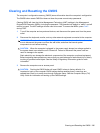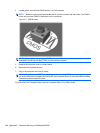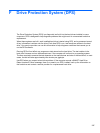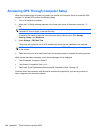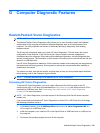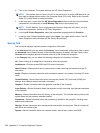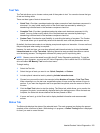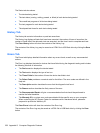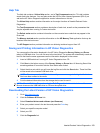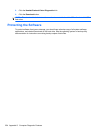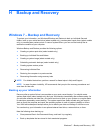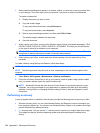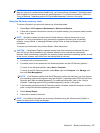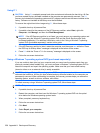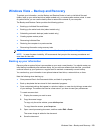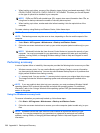Help Tab
The Help tab contains a Vision Help section, and a Test Components section. This tab includes
search and index features. You may also review the HP End User License Agreement (EULA), as
well as the HP Vision Diagnostic application version information on this tab.
The Vision Help section contains information on the major functions of Hewlett-Packard Vision
Diagnostics.
The Test Components section provides a description of each test, as well as the parameters that
may be adjusted when running in Custom test mode.
The Defect codes section contains information on the numerical error code that may appear in the
Errors tab.
The Memory test tab section provides information on the HP Memory Test application that may be
launched from the boot menu.
The HP Support section provides information on obtaining technical support from HP.
Saving and Printing Information in HP Vision Diagnostics
You can save the information displayed in the HP Vision Diagnostics Survey, History and Errors
tabs to a USB flash drive. You can not save to the hard drive. The system will automatically create an
html file that has the same appearance as the information displayed on the screen.
1. Insert a USB flash drive if running HP Vision Diagnostics from CD.
2. Click Save in the bottom on any of the Survey, History or Errors tabs. All three log files will be
saved regardless of from which tab the Save button was clicked.
3. Select the drive onto which you will save the log files and click the Save button. Three html files
will be saved to the inserted USB flash drive.
NOTE: Do not remove the USB flash drive until you see a message indicating that the html
files have been written to the media.
4. Print the desired information from the storage device used to save it.
NOTE: To exit HP Vision Diagnostics, click the Exit Diagnostics button at the bottom of the screen.
Be sure to remove the USB flash drive or CD from the optical drive.
Downloading the Latest Version of HP Vision Diagnostics
1. Go to http://www.hp.com.
2. Click the Software & Drivers link.
3. Select Download drivers and software (and firmware).
4. Enter your product name in the text box and press the Enter key.
5. Select your specific computer model.
6. Select your OS.
7. Click the Diagnostic link.
Hewlett-Packard Vision Diagnostics 253