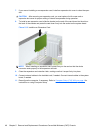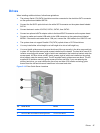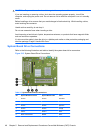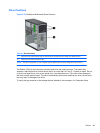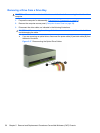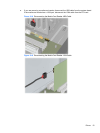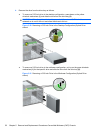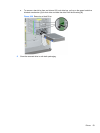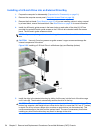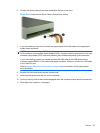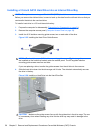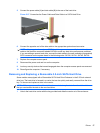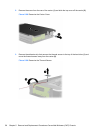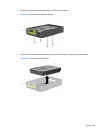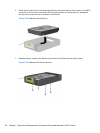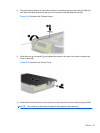Installing a 5.25-inch Drive into an External Drive Bay
1. Prepare the computer for disassembly (Preparation for Disassembly on page 31).
2. Remove the computer access panel (
Computer Access Panel on page 34).
3. Remove the front bezel (
Front Bezel on page 35). If you are installing a drive in a bay covered
by a bezel blank, remove the bezel blank. See
Bezel Blanks on page 36 for more information.
4. Install four M3 metric guide screws in the lower holes on each side of the drive (1). HP has
provided four extra M3 metric guide screws on the 5.25-inch drive bracket under the access
panel. The M3 metric guide screws are black.
NOTE: If you are replacing a drive, transfer the guides screws from the old drive to the new
one.
CAUTION: Use only 5-mm long screws as guide screws. Longer screws can damage the
internal components of the drive.
Figure 5-23 Installing a 5.25-Inch Drive in a Minitower (top) and Desktop (bottom)
5. Install the drive in the desired drive bay by sliding it all the way into the front of the drive cage
until it locks (2). The drivelock automatically secures the drive in the bay.
CAUTION: The bottom 5.25-inch drive bay has a shorter depth than the upper two bays. The
bottom bay supports a half-height drive or other device that is no more than 14.5 cm (5.7 inches)
in depth. Do not try to force a larger drive, such as an optical drive, into the bottom bay. This
could cause damage to the drive and the system board. The use of unnecessary force when
installing any drive into the drive bay may result in damage to the drive.
54 Chapter 5 Removal and Replacement Procedures Convertible Minitower (CMT) Chassis