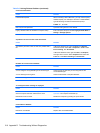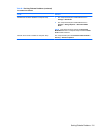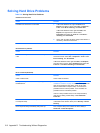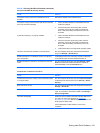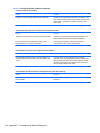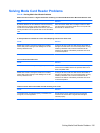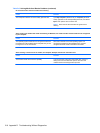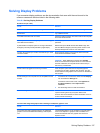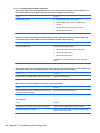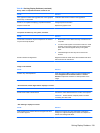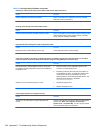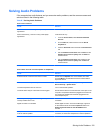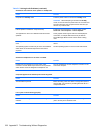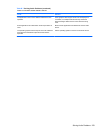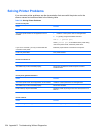Solving Display Problems
If you encounter display problems, see the documentation that came with the monitor and to the
common causes and solutions listed in the following table.
Table D-6 Solving Display Problems
Blank screen (no video).
Cause Solution
Monitor is not turned on and the monitor light is not on. Turn on the monitor and check that the monitor light is on.
Bad monitor. Try a different monitor.
The cable connections are not correct. Check the cable connection from the monitor to the computer
and to the electrical outlet.
You may have a screen blanking utility installed or energy
saver features are enabled.
Press any key or click the mouse button and, if set, type your
password.
System ROM is corrupted; system is running in Boot Block
Emergency Recovery Mode (indicated by eight beeps).
Reflash the system ROM with the latest BIOS image. See
the “Boot Block Emergency Recovery Mode” section of the
Desktop Management Guide for more information
You are using a fixed-sync monitor and it will not sync at the
resolution chosen.
Be sure that the monitor can accept the same horizontal
scan rate as the resolution chosen.
Computer is in standby mode. Press the power button to resume from standby mode.
CAUTION: When attempting to resume from standby
mode, do not hold down the power button for more than four
seconds. Otherwise, the computer will shut down and you
will lose any unsaved data.
Monitor cable is plugged into the wrong connector. If the computer system has both an integrated graphics
connector and an add-in graphics card connector, plug the
monitor cable into the graphics card connector on the back of
the computer.
Monitor settings in the computer are not compatible with the
monitor.
1. In Windows XP Control Panel, double-click the Display
icon and select the Settings tab.
In Windows Vista Control Panel, under Appearance
and Personalization, select Adjust screen
resolution.
2. Use the sliding control to reset the resolution.
Monitor is configured to use an input that is not active. Use the monitor's on-screen menu controls to select the
input that is being driven by the system. Refer to the
monitor's user documentation for more information on the on-
screen controls and settings.
Cannot enable integrated graphics after installing a PCI Express graphics card.
Cause Solution
On systems with Intel integrated graphics, the integrated
graphics cannot be enabled after installing a PCI Express
x16.
The integrated graphics can be enabled in Computer Setup if
a PCI or PCI Express x1 graphics card is installed, but it
cannot be enabled if there is a graphics card in the PCI
Express x16 slot.
Solving Display Problems 217