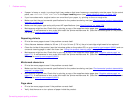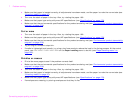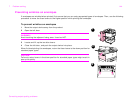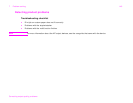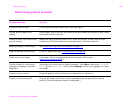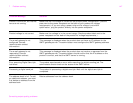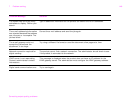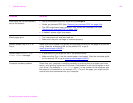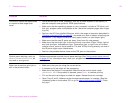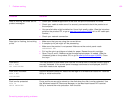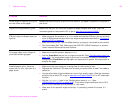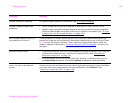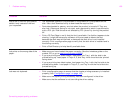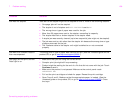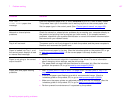7 Problem solving 150
Correcting output quality problems
Auto setup did not automatically
set up the product.
z Set up the product manually by selecting Configure.
z Select an alternate PPD (See “Selecting an alternate PPD” on page 164).
z The PPD might have been renamed. If so, select the renamed PPD (See
“Selecting an alternate PPD” on page 164
).
z A network queue might be present.
Blank pages print.
z Turn the product off and then back on.
z Make sure the print cartridge is installed properly.
Cannot access Tray 2 or 3, or
Tray 4.
Make sure that the paper tray guides are adjusted correctly for the paper size you are
using. (See the introduce guide on the product CD, or go to
www.hp.com/support/lj9000
.)
Cannot clear MANUALLY FEED
[TYPE] [SIZE] message.
z A previous print job might still be in the product buffer.
z Make sure that Tray 1 has the correct paper size loaded. (See the introduce guide
on the product CD, or go to www.hp.com/support/lj9000
.)
Computer software problem. Check that your computer is working correctly by printing from a program you know
works, or by printing a plain text file to see if the problem is with your program or with
your driver. (For example, C:\dir>LPTn where n is the number of the computer port
the product is connected to, for example LPT1.) To print the page, you might have to
send a form feed command from your computer.
Situation Solution