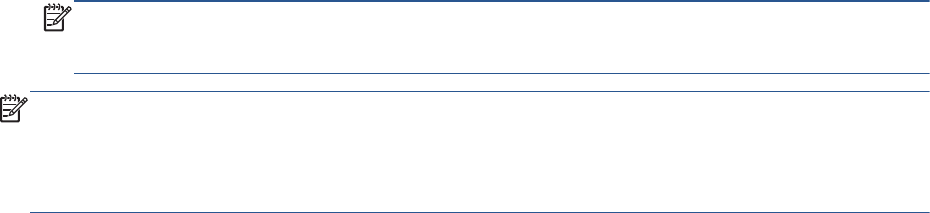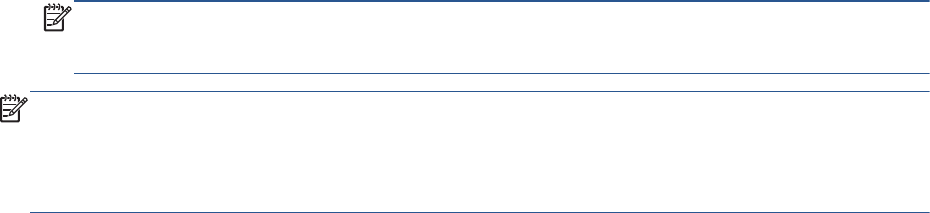
3. Click the button that opens the Properties dialog box.
Depending on your software application, this button might be called Properties, Options, Printer
Setup, Printer Properties, Printer, or Preferences.
4. Select the appropriate options.
●
On the Layout tab, select Portrait or Landscape orientation.
●
On the Paper/Quality tab, select the appropriate paper type and print quality from the Media
drop-down list.
●
Click Advanced to select the appropriate paper size from the Paper Size drop-down list.
5. On the Layout tab, select Flip on Long Edge or Flip on Short Edge from the Print on Both Sides
drop-down list.
6. Click OK to print.
NOTE: After one page of the document has been printed, you will be prompted to wait for a
few seconds. Then the printer will automatically load the paper back to print on the other side.
You do not need to manually reload the paper or make any operations.
NOTE: If your printed documents are not aligned within the margins of the paper, make sure that
you have selected the correct language and region. On the printer display, select Settings, and then
select Preferences. Select your language, and then region from the options provided. The correct
language and country/region settings ensure that the printer will have the appropriate default paper
size settings.
ENWW Print documents 13