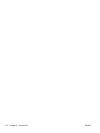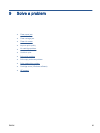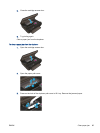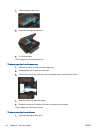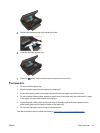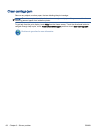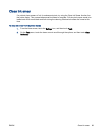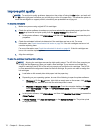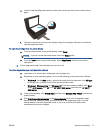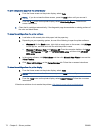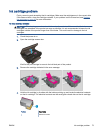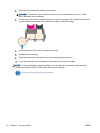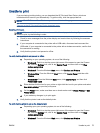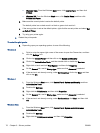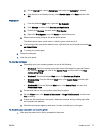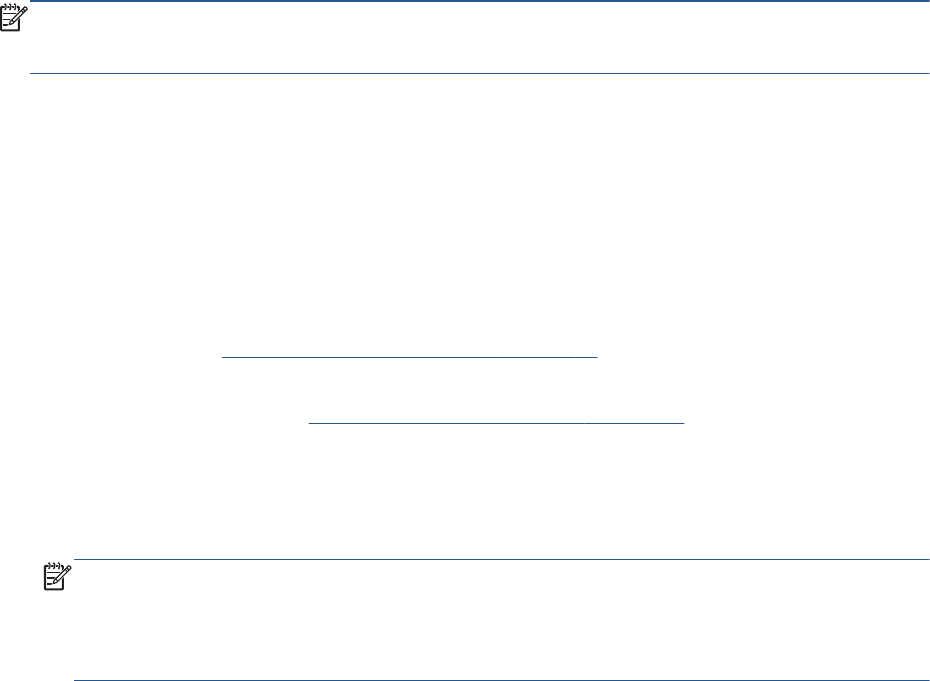
Improve print quality
NOTE: To avoid print quality problems, always turn the printer off using the On button, and wait until
the On button light goes out before you pull the plug or turn off a power strip. This allows the printer to
move the cartridges to a capped position, where they are protected from drying out.
To improve print quality
1. Make sure you are using original HP ink cartridges.
2. Check the printer software to make sure you have selected the appropriate paper type from the
Media drop-down list and print quality from the Quality Settings drop-down list.
●
In the printer software, click Print & Scan and then click Set Preferences to access the print
properties.
3. Check the estimated ink levels to determine if the cartridges are low on ink. For more
information, see
Check the estimated ink levels on page 44. If the ink cartridges are low on ink
consider replacing them.
For more information, see
Check the estimated ink levels on page 44. If the ink cartridges are
low on ink consider replacing them.
4. Align the cartridges.
To align the cartridges from the printer software
NOTE: Aligning the cartridges ensures the high-quality output. The HP All-in-One prompts you
to align the cartridges every time you install a new cartridge. If you remove and reinstall the
same ink cartridge, the HP All-in-One will not prompt you to align the ink cartridges. The HP All-
in-One remembers the alignment values for that ink cartridge, so you do not need to realign the
ink cartridges.
a. Load letter or A4 unused plain white paper into the paper tray.
b. Depending on your operating system, do one of the following to open the printer software:
●
Windows 8: On the Start screen, right-click an empty area on the screen, click All Apps
on the app bar, and then click the icon with the printer's name.
●
Windows 7, Windows Vista, and Windows XP: From the computer desktop, click Start,
select All Programs, click HP, click HP ENVY 5530 series, and then click HP ENVY
5530 series.
c. In the printer software, click Print & Scan, and then click Maintain Your Printer to access the
Printer Toolbox.
d. In Printer Toolbox, click Align Ink Cartridges on the Device Services tab. The printer prints
an alignment sheet.
70 Chapter 9 Solve a problem ENWW