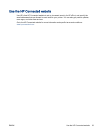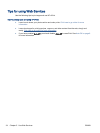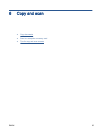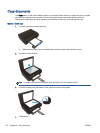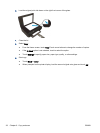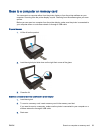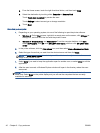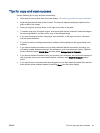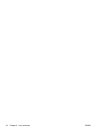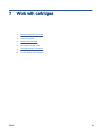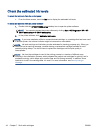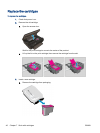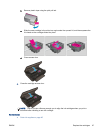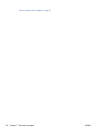Tips for copy and scan success
Use the following tips to copy and scan successfully:
●
Learn how to scan to email from the printer display.
Click here to go online for more information.
●
Keep the glass and the back of the lid clean. The scanner interprets anything it detects on the
glass as part of the image.
●
Load your original, print side down, on the right front corner of the glass.
●
To make a large copy of a small original, scan the original into the computer, resize the image in
the scanning software, and then print a copy of the enlarged image.
●
If you want to adjust scan size, output type, scan resolution, or file type, and so on, start scan
from the printer software.
●
To avoid incorrect or missing scanned text, make sure the brightness is set appropriately in the
software.
●
If you have a wireless connection and you have confirmed that the connection is working, you
will need to enable wireless scanning in the software to scan from the printer display. Open the
printer software to select Print & Scan and then select Manage Scan to Computer.
●
If you have a wireless connection from your printer to your computer, and you want to always be
able to quickly scan to your connected computer, choose to have Scan to Computer always
active.
●
If you want to scan a document with several pages into one file instead of multiple files, start the
scan with the printer software instead of selecting Scan from the printer display.
ENWW Tips for copy and scan success 41