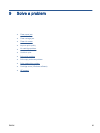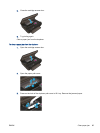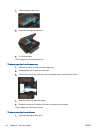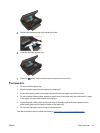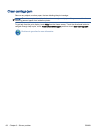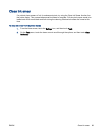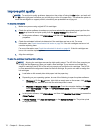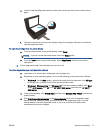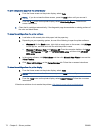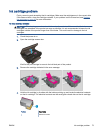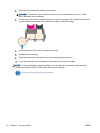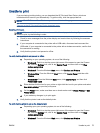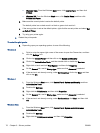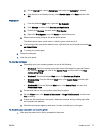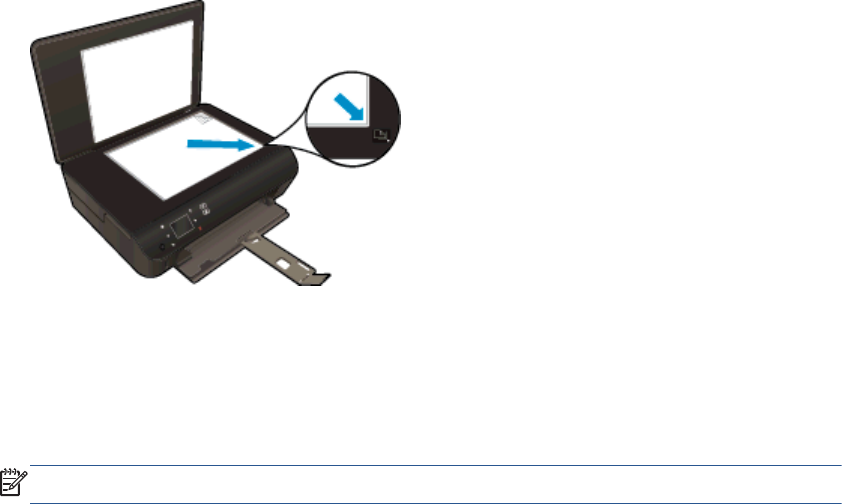
e. Load the cartridge alignment sheet print side down on the right front corner of the scanner
glass.
f. Follow the instructions on the printer display to align the cartridges. Recycle or discard the
cartridge alignment sheet.
To align the cartridges from the printer display
a. From the Home screen on the printer display, select Tools.
NOTE: If you do not see the Home screen, touch the Home button.
b. From the Tools menu on the printer display, select Align Printer. Follow the on-screen
instructions.
5. Print a diagnostics page if the cartridges are not low on ink.
To print a diagnostics page from the printer software
a. Load letter or A4 unused plain white paper into the paper tray.
b. Depending on your operating system, do one of the following to open the printer software:
●
Windows 8: On the Start screen, right-click an empty area on the screen, click All Apps
on the app bar, and then click the icon with the printer's name.
●
Windows 7, Windows Vista, and Windows XP: From the computer desktop, click Start,
select All Programs, click HP, click HP ENVY 5530 series, and then click HP ENVY
5530 series.
c. In the printer software, click Print & Scan, and then click Maintain Your Printer to access the
printer toolbox.
d. Click Print Diagnostic Information on the Device Reports tab to print a diagnostics page.
Review the blue, magenta, yellow, and black boxes on the diagnostics page. If you are
seeing streaks in the color and black boxes, or no ink in portions of the boxes, then
automatically clean the cartridges.
ENWW Improve print quality 71