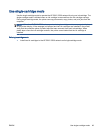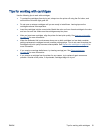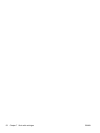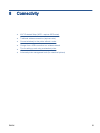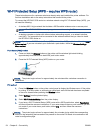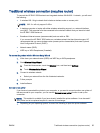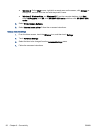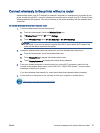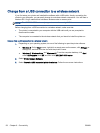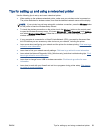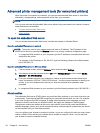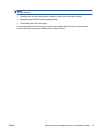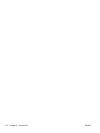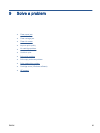Connect wirelessly to the printer without a router
wireless direct allows your Wi-Fi devices (for example: computers or smartphones) to connect to your
printer directly through Wi-Fi, using the process you currently use to connect your Wi-Fi device to new
wireless networks and hotspots. You can print directly to the printer wirelessly with the wireless direct
connection.
To connect wirelessly to the printer without a router
1. Turn on wireless direct from the control panel:
a. From the Home screen, touch the Wireless Direct icon.
b. If Wireless Direct displays Off, touch Settings.
c. Touch Wireless Direct, touch On (No Security) or On (With Security).
NOTE: If you turn on security, only users with the password will be able to print wirelessly
to the printer. If you turn off security, anyone with a Wi-Fi device within Wi-Fi range of the
printer will be able to connect to the printer.
2. Locate the wireless direct name and password if you have wireless direct security on:
a. From the Home screen, touch the wireless direct icon.
b. Touch Display Name to display the wireless direct name.
c. Touch Display Password to display the wireless direct password.
3. From your wireless computer or mobile device, turn on the Wi-Fi connection, search for and
connect to the wireless direct name, such as HP-Print-**-ENVY-5530 (where ** are the unique
characters to identify your printer)
If you have wireless direct security on, enter the wireless direct password when prompted.
4. Print a photo or a document as you normally do from your computer or mobile device.
Click here to go online for more information.
ENWW Connect wirelessly to the printer without a router 57