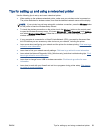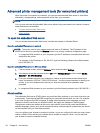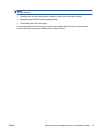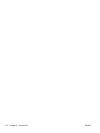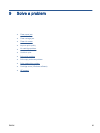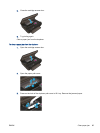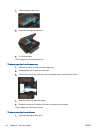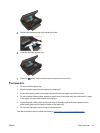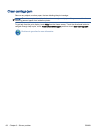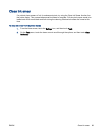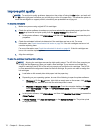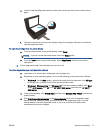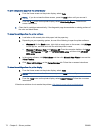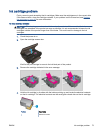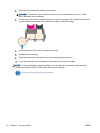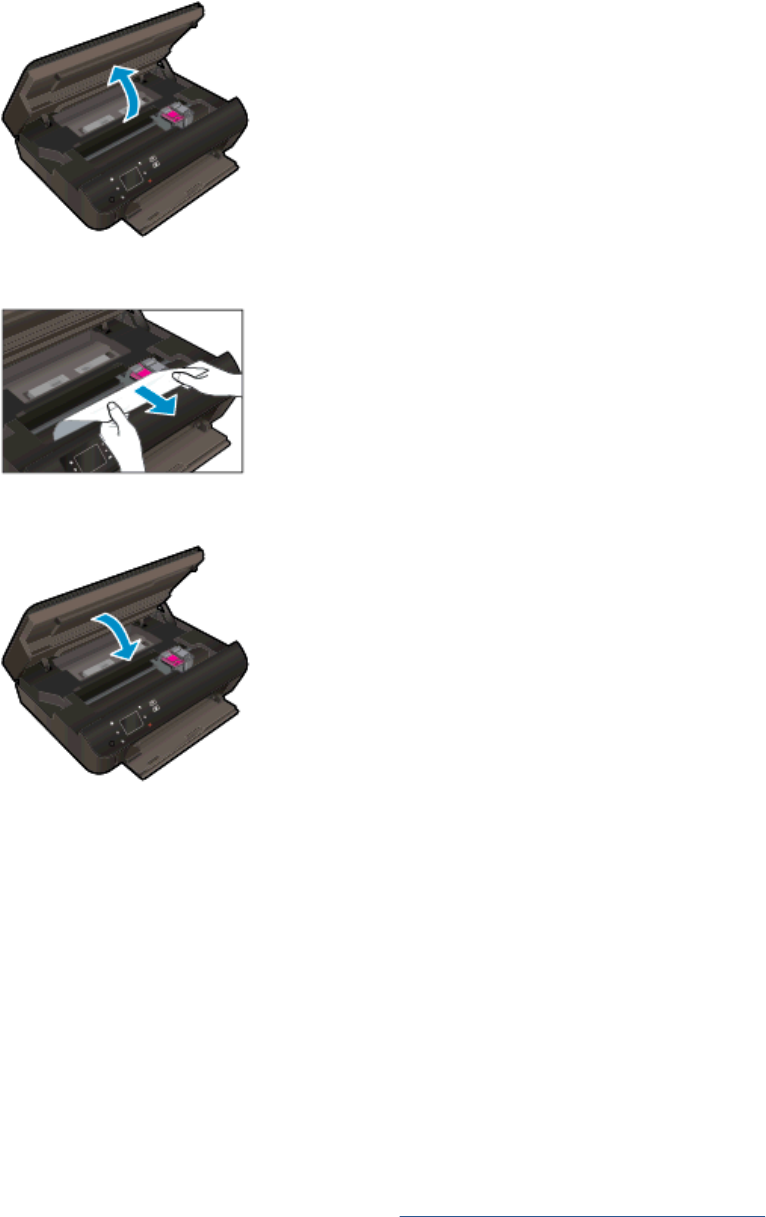
2. Remove the jammed paper from inside the printer.
3. Close the cartridge access door.
4. Press the OK button on the control panel to continue the current job.
Prevent paper jams
●
Do not overfill the paper tray.
●
Remove printed papers from the paper tray frequently.
●
Ensure that paper loaded in the paper tray lays flat and the edges are not bent or torn.
●
Do not combine different paper types and paper sizes in the paper tray; the entire stack of paper
in the paper tray must be the same size and type.
●
Adjust the paper-width guides in the paper tray to fit snugly against all paper. Make sure the
paper-width guides do not bend the paper in the paper tray.
●
Do not force the paper too far forward in the paper tray.
If the above solutions do not resolve the problem,
click here for more online troubleshooting.
ENWW Clear paper jam 67