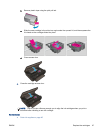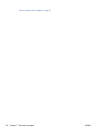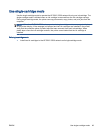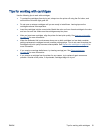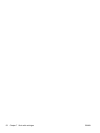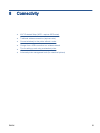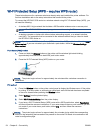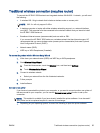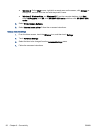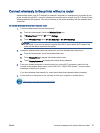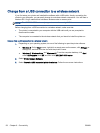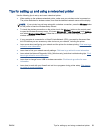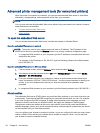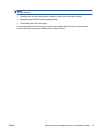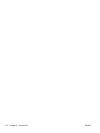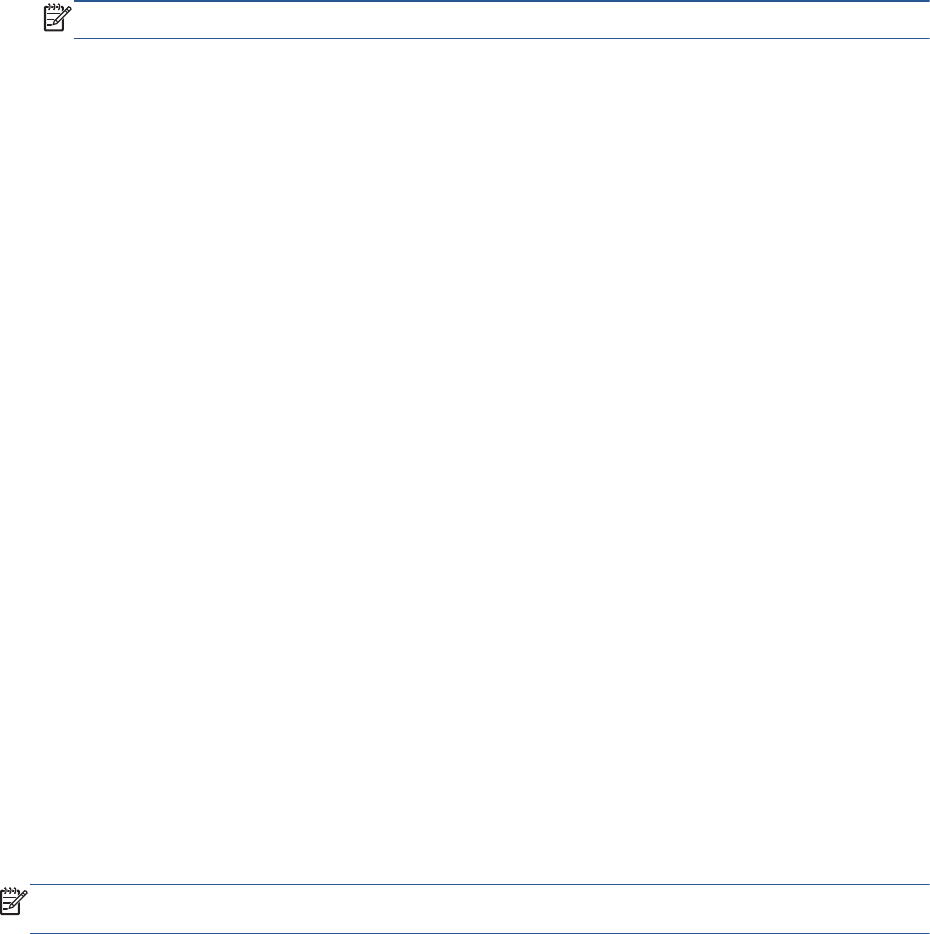
Traditional wireless connection (requires router)
To connect the HP ENVY 5530 series to an integrated wireless WLAN 802.11 network, you will need
the following:
●
A wireless 802.11b/g/n network that includes a wireless router or access point.
NOTE: 802.11n will only support 2.4Ghz.
●
A desktop computer or laptop with either wireless networking support, or a network interface
card (NIC). The computer must be connected to the wireless network that you intend to install
the HP ENVY 5530 series on.
●
Broadband Internet access (recommended) such as cable or DSL.
If you connect the HP ENVY 5530 series on a wireless network that has Internet access, HP
recommends that you use a wireless router (access point or base station) that uses Dynamic
Host Configuration Protocol (DHCP).
●
Network name (SSID).
●
WEP key or WPA Passphrase (if needed).
To connect the product with the Wireless Setup Wizard
1. Write down your network name (SSID) and WEP key or WPA passphrase.
2. Start Wireless Setup Wizard.
a. From the Home screen, touch the Wireless icon, and then touch Settings.
b. Touch Wireless Setup Wizard.
3. Connect to wireless network.
●
Select your network from the list of detected networks.
4. Follow prompts.
5. Install software.
Connect a new printer
If you have not connected the printer to your computer, or you want to connect another new printer of
the same model to your computer, you can use the Connect a new printer function to set up the
connection.
NOTE: This method is available if you have already installed the printer software. It can be used if
your printer had to be replaced as part of a service unit exchange.
1. Depending on your operating system, do one of the following to open the printer software.
ENWW Traditional wireless connection (requires router) 55