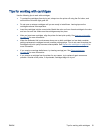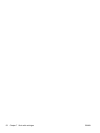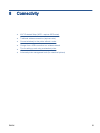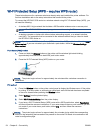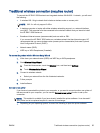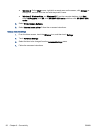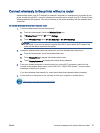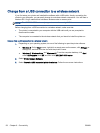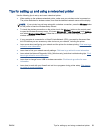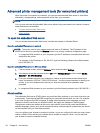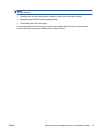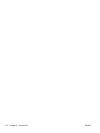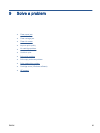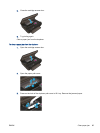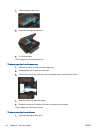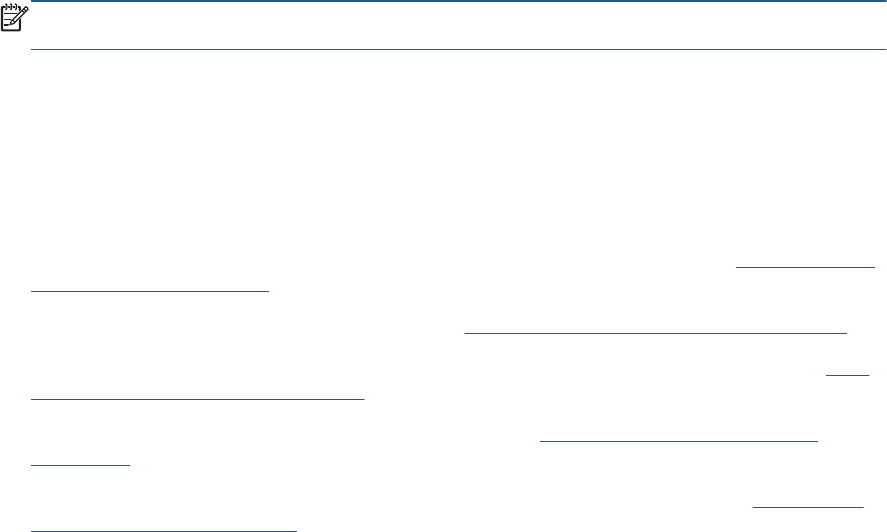
Tips for setting up and using a networked printer
Use the following tips to set up and use a networked printer:
●
When setting up the wireless networked printer, make sure your wireless router is powered on.
The printer searches for wireless routers, then lists the detected network names on the display.
NOTE: If your printer has not been setup with a wireless connection, press the Wireless button
on the printer to start the Wireless Setup Wizard.
●
To check the wireless connection on the printer, touch the Wireless button on the control panel
to open the Wireless Summary menu. If it shows Wireless Off or Not Connected, touch Settings
and select Wireless Setup Wizard. Follow the on-screen instructions to set up your printer
wireless connection.
●
If your computer is connected to a Virtual Private Network (VPN), you need to disconnect from
the VPN before you can access any other device on your network, including the printer.
●
Learn more about configuring your network and the printer for wireless printing.
Click here to go
online for more information.
●
Learn how to find your network security settings.
Click here to go online for more information.
●
Learn about the Network Diagnostic Utility (Windows only) and other troubleshooting tips.
Click
here to go online for more information.
●
Learn how to change from a USB to wireless connection.
Click here to go online for more
information.
●
Learn how to work with your firewall and anti-virus programs during printer setup.
Click here to
go online for more information.
ENWW Tips for setting up and using a networked printer 59