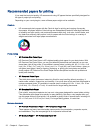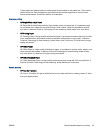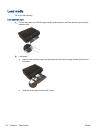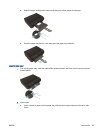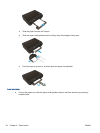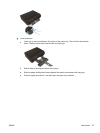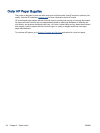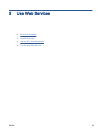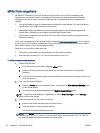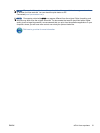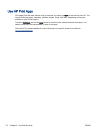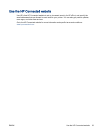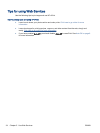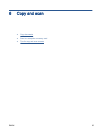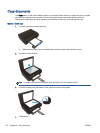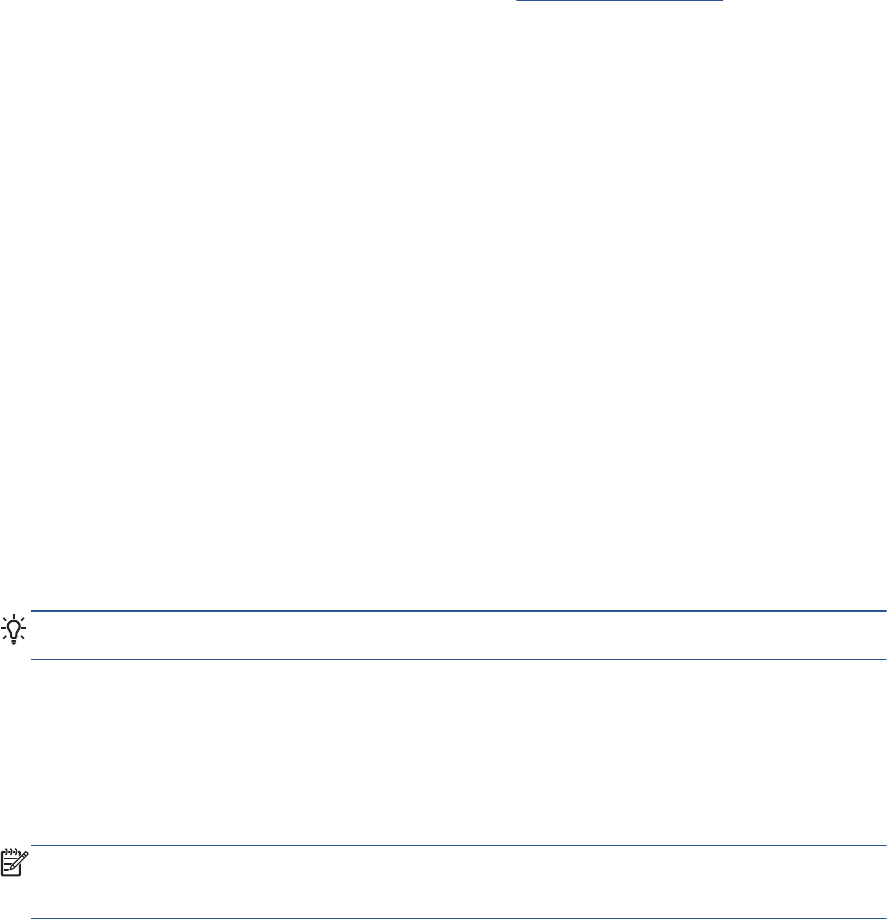
ePrint from anywhere
HP ePrint is a free service from HP that allows you to print to your HP ePrint-enabled printer
anywhere you can send an email. Just send your documents and photos to the email address
assigned to your printer when you enable Web Services. No additional drivers or software are
needed.
●
Your printer needs to have a wireless network connection to the Internet. You won't be able to
use HP ePrint via a USB connection to a computer.
●
Attachments might print differently from the way they appear in the software program that
created them, depending on the original fonts and layout options used.
●
Free product updates are provided with HP ePrint. Some updates might be required to enable
certain functionality.
Once you have signed up for an account on HP Connected(
www.hpconnected.com), you can sign in
to view your ePrint job status, manage your ePrint printer queue, control who can use your printer’s
ePrint email address to print, and get help for ePrint.
Before you can use ePrint, make sure that:
●
The printer is connected to an active network providing Internet access.
●
Web Services is turned on. If not, you will be prompted to turn it on.
To ePrint a document from anywhere
1. Enable Web Services.
a. From the printer control panel, press the ePrint button.
b. Accept the Terms of Use, and then follow the onscreen instructions to enable Web
Services.
c. Print the ePrint information page, and then follow the instructions on the page to sign up for
an ePrint account.
2. Find your ePrint email address.
a. Press the ePrint button on the control panel. You will see the Web Services Settings menu
on the printer display.
b. The printer’s email address appears in the Web Services Settings menu.
TIP: To print the email address or registration url, select Print Info Page from the Settings
menu on the printer display.
3. Email your document to the printer for printing.
a. Create a new email and attach the document to print.
b. Send the email to the printer email address.
The printer prints the attached document.
NOTE: The ePrint server does not accept email print jobs if there are multiple email addresses
included in the "To" or "Cc" fields. Only enter the HP ePrint email address in the "To" field. Do
not enter any additional email addresses in the other fields.
30 Chapter 5 Use Web Services ENWW