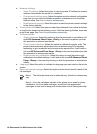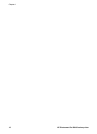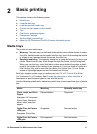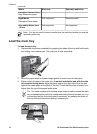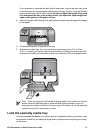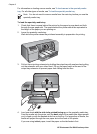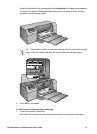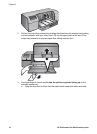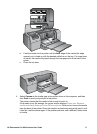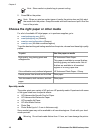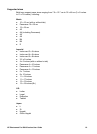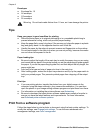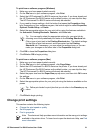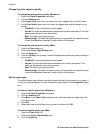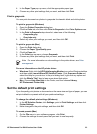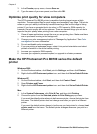b. Feed the media into the printer until the back edge of the media (the edge
nearest you) is lined up with the dashed white line on the tray. For large sizes
of media, the media will project through the rear paper slot at the back of the
printer.
c. Close the top door.
4. Select Canvas as the media type in the printer driver on the computer, and then
click Print to send your print job to the printer.
The printer checks that the media is flat enough to print on.
If the media is not flat enough, the printer screen displays Paper jam. Remove
media and check flatness. Press OK to continue. If this occurs, remove the media
from the back of the printer. Place the media in a plastic bag and gently bend it until
it lies flat. Load the media again. If the problem persists, use a different, flatter sheet
of media.
HP Photosmart Pro B9100 series User Guide 17