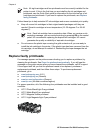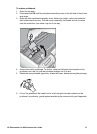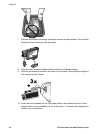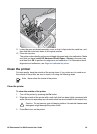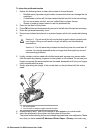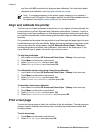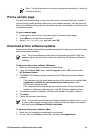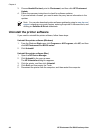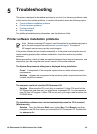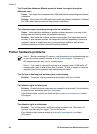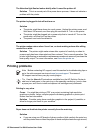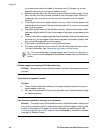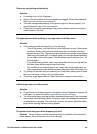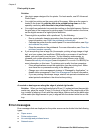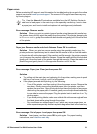3. Choose Hewlett-Packard, point to Photosmart, and then click HP Photosmart
Update.
4. Follow the onscreen instructions to check for software updates.
If you are behind a firewall, you need to enter the proxy server information in the
updater.
Note You can also download printer software updates by going to www.hp.com/
support, selecting your country/region, entering the printer in the search box, and
clicking on Software & Driver downloads.
Uninstall the printer software
If you need to uninstall the printer software, follow these steps.
Uninstall the printer software (Windows)
1. From the Windows Start menu, click Programs or All Programs, click HP, and then
click HP Photosmart Pro B9100 series.
2. Click Uninstall.
Uninstall the printer software (Mac)
1. Open the HP Device Manager.
2. Click Uninstall in the pop-up menu.
The HP Uninstaller dialog box appears.
3. Click the printer, and then click Uninstall.
4. Click Quit, and then empty the Trash.
5. Disconnect the printer from the computer, and then restart the computer.
Chapter 4
44 HP Photosmart Pro B9100 series printer