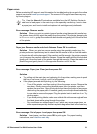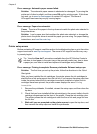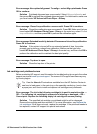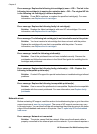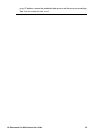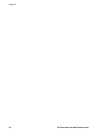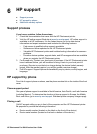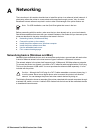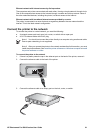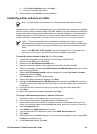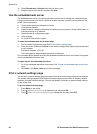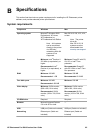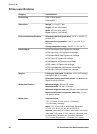A
Networking
The instructions in this section describe how to install the printer in an ethernet (wired) network. A
wired setup allows the printer to communicate with computers through a router, hub, or switch.
Broadband Internet access is required in order to take full advantage of the printer feature set.
Note For USB installation, see the Quick Start guide that came in the box.
Before proceeding with this section, make sure that you have already set up your wired network.
See the documentation that came with your network hardware. Also make sure you have set up the
printer as described in the setup instructions that came in the box.
● Networking basics (Windows and Mac)
● Connect the printer to the network
● Install the printer software on a Windows computer
● Install the printer software on a Mac
● Use the embedded web server
● Print a network settings page
Networking basics (Windows and Mac)
Networking lets networked devices, such as computers and printers, communicate with each other.
A wired or ethernet network is the most common type of network in offices and in homes.
The network adapter in the printer itself supports both 10 Mbps and 100 Mbps ethernet networks.
To connect the printer to a network, you need a CAT-5 ethernet cable equipped with a RJ-45 plug.
This is not the same as a USB cable. You must purchase the ethernet cable separately. It is not
included with the printer.
Caution Although the RJ-45 plug of a CAT-5 cable resembles a common phone plug, it
is not the same. Never use a regular phone wire to connect the printer to an ethernet
network. You can damage the printer and other network devices by doing so.
The following illustration shows an example of the printer networked with several computers through
a network hub, switch, or router. A cable or DSL modem links the hub and all the networked devices
to broadband Internet access.
HP Photosmart Pro B9100 series User Guide 59