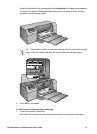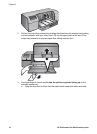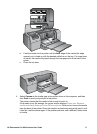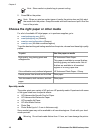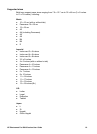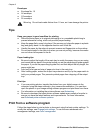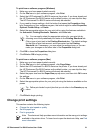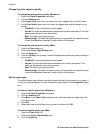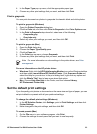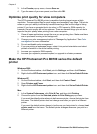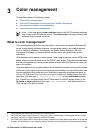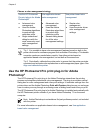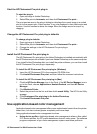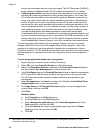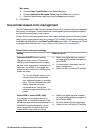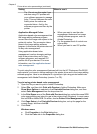4. In the Paper Type pop-up menu, click the appropriate paper type.
5. Choose any other print settings that you want, and then click Print.
Print in grayscale
You can print documents or photos in grayscale for dramatic black and white photos.
To print in grayscale (Windows)
1. Open the Printer Properties dialog box.
2. Click the Color tab, and then click Print in Grayscale in the Color Options area.
3. In the Print in Grayscale drop-down list, select one of the following:
– Composite gray
– Gray inks only
4. Select any other print settings you want, and then click OK.
To print in grayscale (Mac)
1. Open the Print dialog box.
2. Choose the Paper Type/Quality pane.
3. Click the Paper tab.
4. In the Color pop-up menu, choose Grayscale.
5. Choose any other print settings that you want, and then click Print.
Note For more information on color settings in the printer driver, see Color
management.
For more information on the HP printer driver:
● Windows: Right-click the HP Digital Imaging Monitor icon on the Windows taskbar
and then select Launch/Show HP Solution Center. Click Onscreen Guide and
select the Help for your device. In the print dialog itself, right-click any option and
click the What's This? box to learn more about that option.
● Mac: Choose Help, Mac Help in the Finder, and then choose Library,
HP Photosmart Printer Help.
Set the default print settings
If you frequently print photos or documents on the same size and type of paper, you can
set print defaults or presets with all your preferred settings.
To change the default print settings (Windows)
1. In the HP Solution Center, click Settings, point to Print Settings, and then click
Printer Settings.
2. Make changes to the print settings, and then click OK.
To create presets (Mac)
1. On the File menu in your software program, click Print.
2. Choose the settings on each pane that you want to use frequently.
HP Photosmart Pro B9100 series User Guide 23