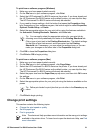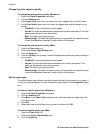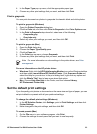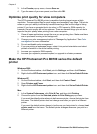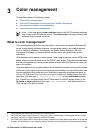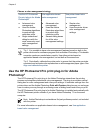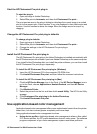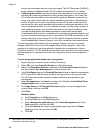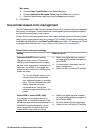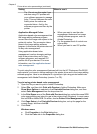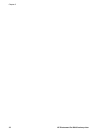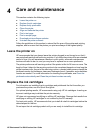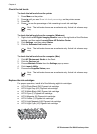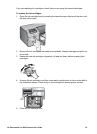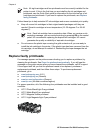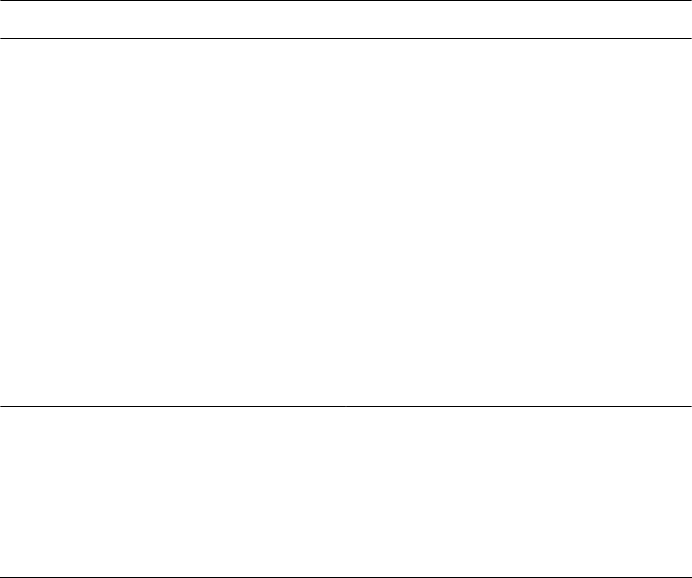
Mac users
a. Choose Paper Type/Quality in the Print dialog box.
b. Choose Application Managed Colors from the Color pop-up menu.
c. Select an appropriate paper type from the Paper pop-up menu.
8. Click Print.
Use printer-based color management
The HP Photosmart Pro B9100 series printer offers built-in automatic color management
that is easy to configure. Printer-based color management produces attractive results
and should be adequate for many users.
Choose from the following printer driver color space settings based on the color space
used by your imaging device and your usage of ICC profiles. Change these settings on
the Color tab (Windows) or the Paper Type/Quality pane (Mac). For an example of how
to change these settings, see To print using printer-based color management.
Printer driver color space settings
Setting
When to use it
Colorsmart/sRGB (Default setting)
The printer driver is set to Colorsmart/
sRGB by default because most imaging
devices, such as monitors, cameras, and
scanners, use sRGB. In this mode, the
printer converts colors from sRGB to the
printer ink colors.
Tip Do not use this mode if you
are also using ICC profiles and
your software program to manage
color. This can decrease the color
fidelity since the colors are
converted twice—first by the
software program and then by the
printer.
● When your digital camera, scanner,
or image editing software program is
set to sRGB
● For the easiest, most basic form of
color management
● When you are not using ICC profiles
Adobe RGB or Adobe RGB (1998)
You can set some imaging devices to
Adobe RGB, an enhanced version of the
sRGB color space that was developed for
high-fidelity digital photography. In this
mode, the printer converts colors from
Adobe RGB to the printer ink colors.
● When your digital camera, scanner,
or image editing software program is
set to Adobe RGB
● For high quality digital photography
● When you are not using ICC profiles
HP Photosmart Pro B9100 series User Guide 29