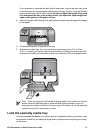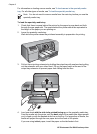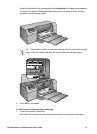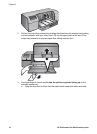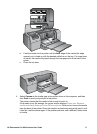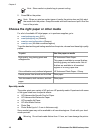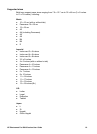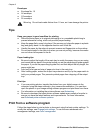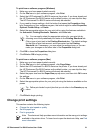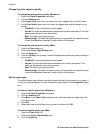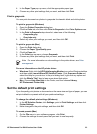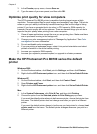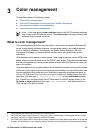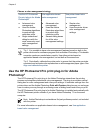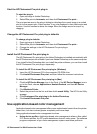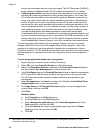To print from a software program (Windows)
1. Make sure you have paper loaded correctly.
2. On the File menu in your software program, click Print.
3. Select the HP Photosmart Pro B9100 series as the printer. If you have already set
the HP Photosmart Pro B9100 series as the default printer, you can skip this step.
The HP Photosmart Pro B9100 series will already be selected.
4. If you need to change settings, click the button that opens the Properties dialog
box. Depending on your software program, this button might be called Properties,
Options, Printer Setup, or Printer.
5. Select the appropriate options for your print job by using the features available in
the Advanced, Printing Shortcuts, Features, and Color tabs.
Tip You can easily select the appropriate options for your print job by
choosing one of the predefined print tasks on the Printing Shortcuts tab.
Click a type of print task in the Printing Shortcuts box. The default settings
for that type of print task are set, and summarized on the Printing
Shortcuts tab. If necessary, you can adjust the settings here, or you can
make your changes on the other tabs in the Properties dialog box.
6. Click OK to close the Properties dialog box.
7. Click Print or OK to begin printing.
To print from a software program (Mac)
1. Make sure you have paper loaded correctly.
2. On the File menu in your software program, click Page Setup.
3. Select the HP Photosmart Pro B9100 series as the printer. If you have already set
the HP Photosmart Pro B9100 series as the default printer, you can skip this step.
The HP Photosmart Pro B9100 series will already be selected.
4. Select the paper size from the Paper Size pop-up menu, and then click OK to save
the settings.
5. On the File menu in your software program, click Print.
6. Select the appropriate options for your print job using the features available on the
panes.
Tip Define print tasks for print jobs that you do often in the Presets pop-up
menu.
7. Click Print to begin printing.
Change print settings
This section contains the following topics:
● Change the print speed or quality
● Set the paper type
● Print in grayscale
Note The electronic Help provides more information on the many print settings
available in the printer driver. To learn how to open the electronic Help, see Find
more information.
HP Photosmart Pro B9100 series User Guide 21