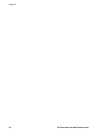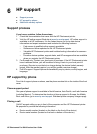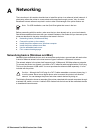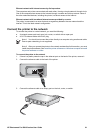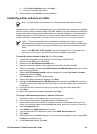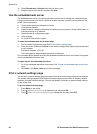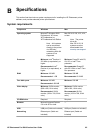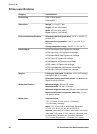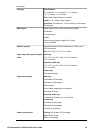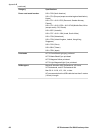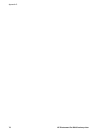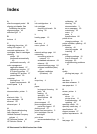10. Select Rendezvous or Bonjour from the pull-down menu.
11. Select the printer from the list, and then click Add.
Use the embedded web server
The embedded web server in the printer provides a simple way to manage the networked printer.
Using any web browser from either a Windows or Mac computer, you can communicate with the
printer over the network to:
● Check printer status and estimated ink levels
● View network statistics
● Adjust the printer network configuration by specifying a proxy server, setting a DNS name, or
manually entering an IP address
● Restrict access to configuration pages
● Order supplies
● Go to the HP Web site for support
To open the embedded web server home page
1. Print a network configuration page. See Print a network settings page.
2. Enter the printer IP address indicated on the network configuration page into the address box
of your browser.
Example IP address: 10.0.0.81
The home page for the embedded web server is displayed.
For information about network terms and the embedded web server that is not covered in this guide,
view the embedded web server help.
To open help for the embedded web server
1. Go to the embedded web server home page. See To open the embedded web server home
page.
2. Click Help in the Other Links area of the home page.
Print a network settings page
You can print a network settings page from the printer without even being connected to a computer.
The network settings page provides useful information regarding the printer IP address, network
statistics, and other network settings. You can also display a summary of select network settings
on the printer itself.
To print a network settings page
1. Press Menu on the printer.
2.
Press
until Network settings is displayed, and then press OK.
3.
Press
until Print network settings page is displayed, and then press OK.
Appendix A
64 HP Photosmart Pro B9100 series printer