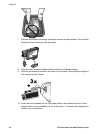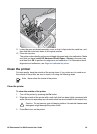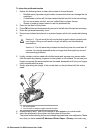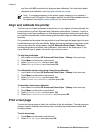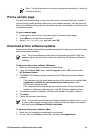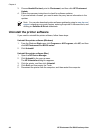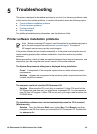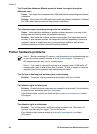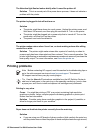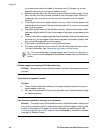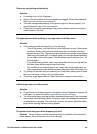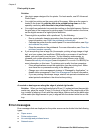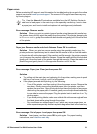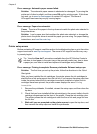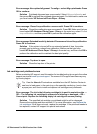The Found New Hardware Wizard opens but doesn’t recognize the printer
(Windows only)
Cause You might have connected the USB cable before completing the software
installation.
Solution Disconnect the USB cable and restart the software installation. Connect
the USB cable when prompted during software installation.
The computer stops responding during software installation
Cause Virus protection software or another software program is running in the
background and slowing down the installation process.
Solution Wait while the software finishes copying files; this might take several
minutes. If, after several minutes, the computer is still not responding, restart the
computer, pause or disable any active virus protection software, quit all other
software programs, and then reinstall the printer software.
Printer hardware problems
Note 1 Before contacting HP support, read this section for troubleshooting tips
or go to the online support services at www.hp.com/support. The name of
HP support services may vary by country/region.
Note 2 If you want to connect the printer to a computer with a USB cable, HP
recommends using a cable of less than 3 meters (10 feet) in length to minimize
injected noise due to potential high electromagnetic fields.
The On light is flashing blue but the printer is not printing
Solution The printer is busy processing information; wait for it to finish.
The Attention light is flashing red
Solution Check the printer and computer screens for instructions. For information
on specific error messages see Error messages.
If the Attention light continues to flash red go to www.hp.com/support, or contact
HP support.
The Attention light is solid amber
Solution Turn off the printer, and then unplug its power cord. Wait about 30
seconds, and then plug it in again. Turn on the printer.
If the Attention light remains amber go to www.hp.com/support, or contact
HP support.
Chapter 5
46 HP Photosmart Pro B9100 series printer