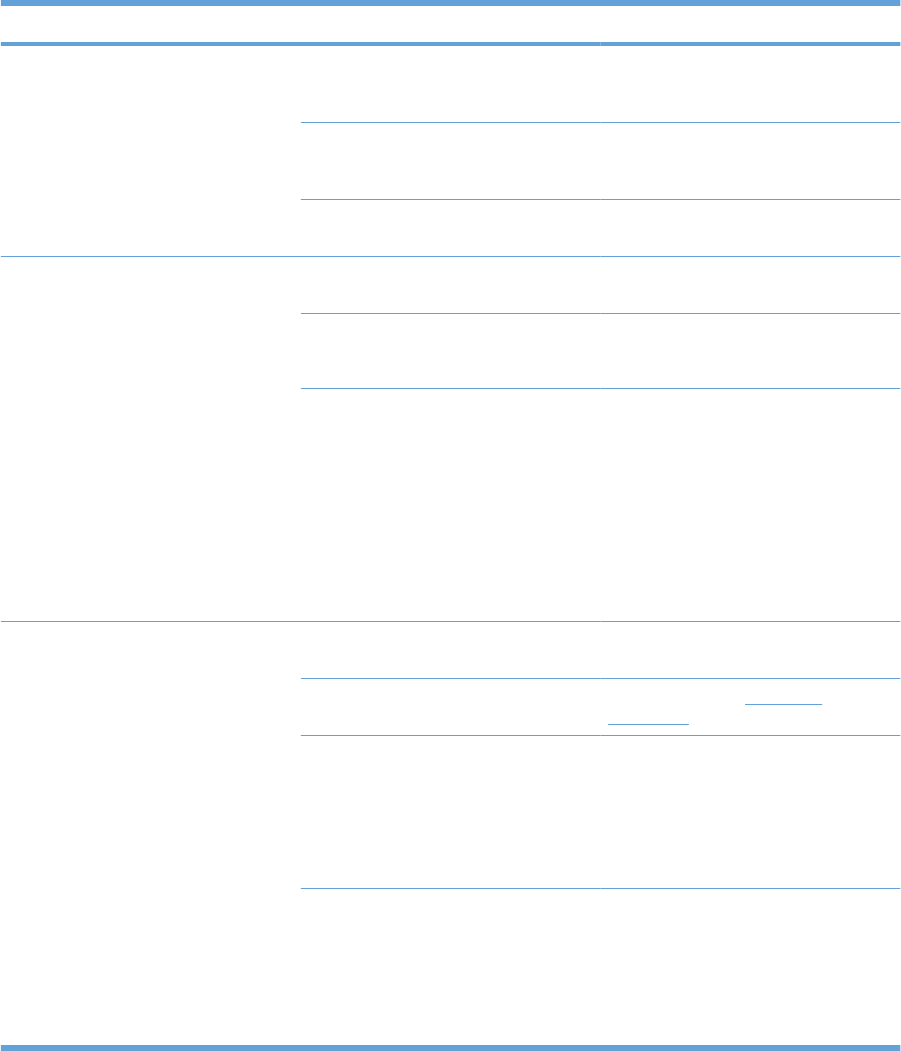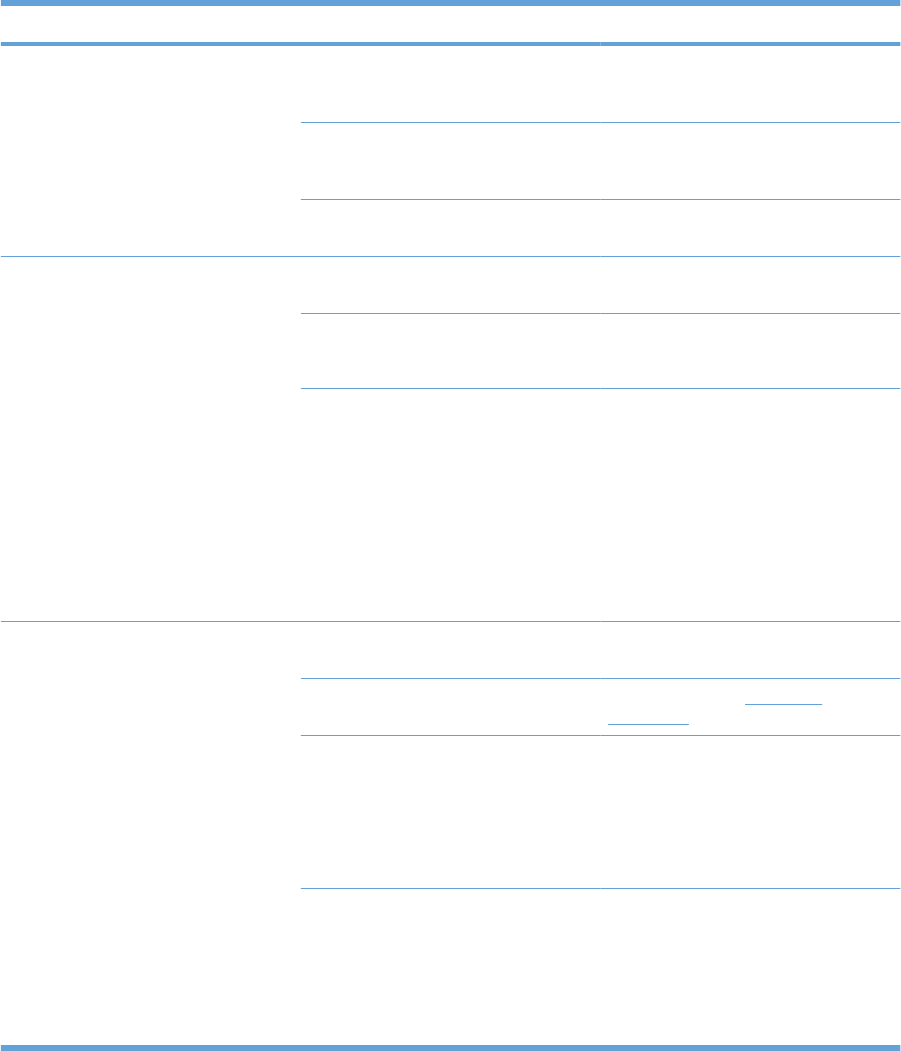
Solve performance problems
Problem Cause Solution
Pages print but are totally blank. The cartridge pull tab or the sealing tape
might still be in the print cartridge.
Verify that the cartridge pull tab and tape
have been removed completely from the
print cartridge.
The document might contain blank
pages.
Check the document that you are printing
to see if content appears on all of the
pages.
The product might be malfunctioning. To check the product, print a
Configuration page.
Pages print very slowly. Heavier paper types can slow the print
job.
Print on a different type of paper.
Complex pages can print slowly.
Narrow or small media can print slowly.
Proper fusing may require a slower print
speed to ensure the best print quality.
Using the FastRes 1200 print quality
setting can cause slow printing.
1. Open the print driver, and then click
the Properties or Preferences
button.
2. Click the Paper/Quality tab, and
then use the Print Quality drop-
down list to select a lower resolution
setting.
3. Click the OK button or the Apply
button to accept the setting.
Pages did not print. The product might not be pulling paper
correctly.
Make sure that paper is loaded in the tray
correctly.
The paper is jamming in the product. Clear the jam. See Clear jams
on page 73.
The USB cable might be defective or
incorrectly connected.
●
Disconnect the USB cable at both
ends, and then reconnect it.
●
Try printing a job that has printed in
the past.
●
Try using a different USB cable.
Other devices are running on the
computer.
The product might not share a USB port.
If you have an external hard drive or
switchbox that is connected to the same
port as the product, the other device
might be interfering. To connect and use
the product, disconnect the other device,
or use two USB ports on the computer.
88 Chapter 8 Solve problems ENWW