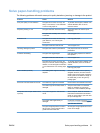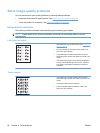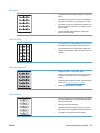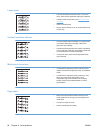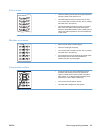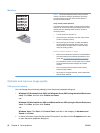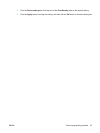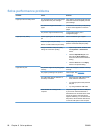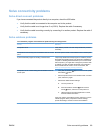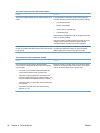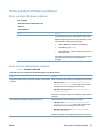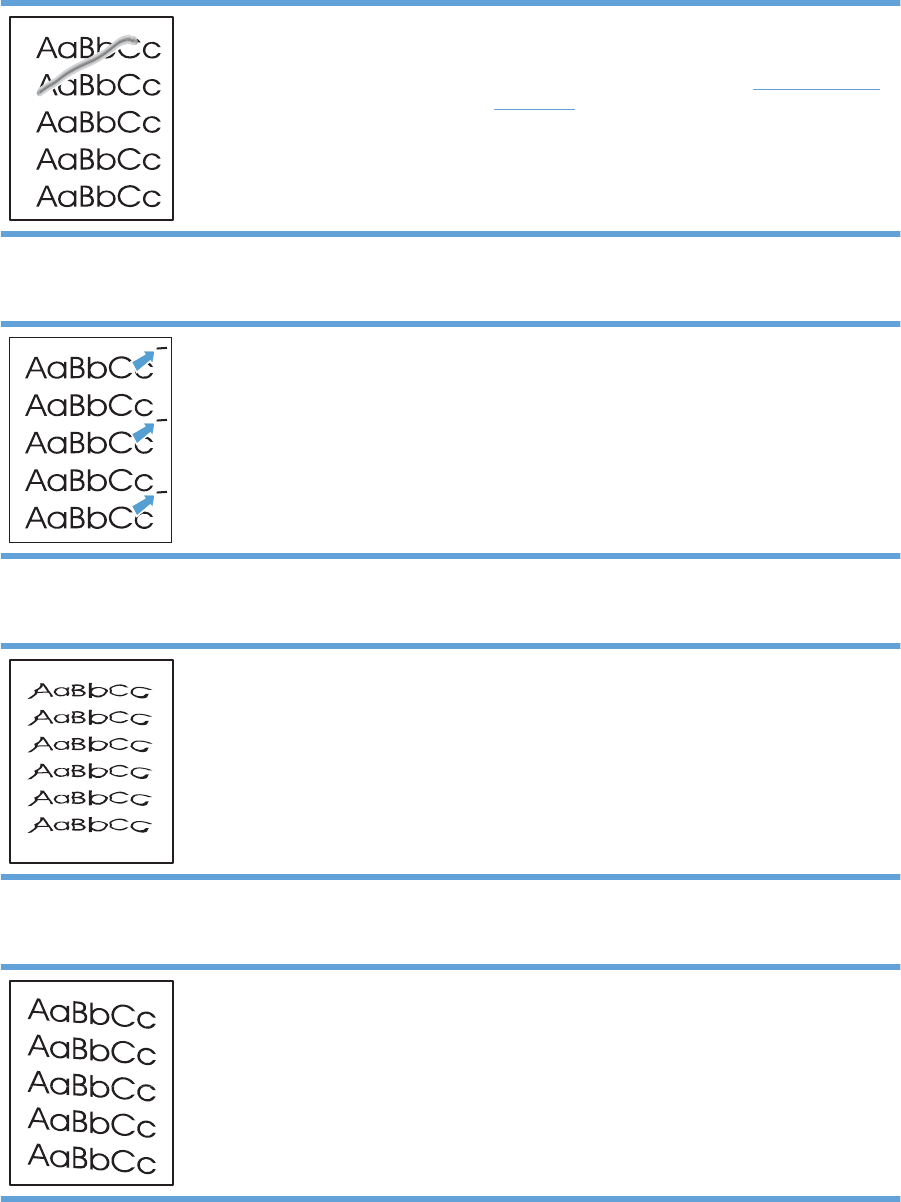
Loose toner
●
The fuser temperature might be too low. In the printer
driver, make sure the appropriate media type is selected.
●
Clean the inside of the product. See
Clean the product
on page 61.
●
Check the media quality.
●
Plug the product directly into an AC outlet instead of into
a power strip.
Vertical repetitive defects
●
The print cartridge might be damaged. If a repetitive mark
occurs at the same spot on the page, install a new
genuine HP print cartridge.
●
The internal parts might have toner on them. If the defects
occur on the back of the page, the problem probably will
correct itself after a few more printed pages.
●
In the printer driver, make sure the appropriate media
type is selected.
Misformed characters
●
If characters are improperly formed, producing hollow
images, the media stock might be too slick. Try a different
media.
●
If characters are improperly formed, producing a wavy
effect, the product might need service. Print a
configuration page. If the characters are improperly
formed, contact an HP-authorized dealer or service
representative.
Page skew
●
Make sure that the media is loaded correctly and the
media guides are not too tight or too loose against the
media stack.
●
The input bin might be too full.
●
Check the media type and quality.
84 Chapter 8 Solve problems ENWW