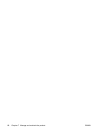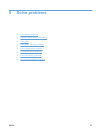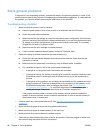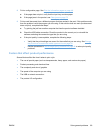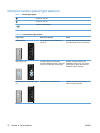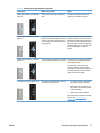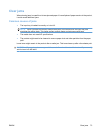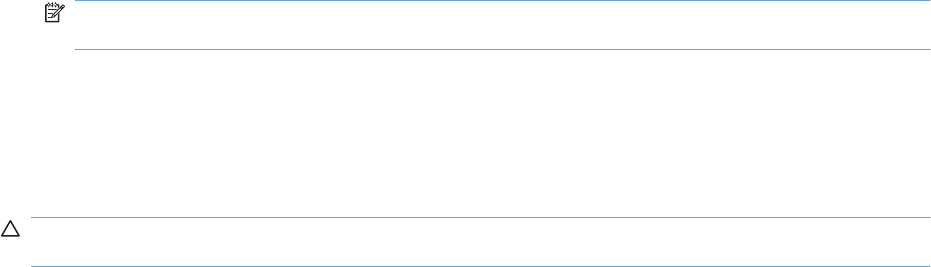
Clear jams
When clearing jams, be careful not to tear jammed paper. If a small piece of paper remains in the product,
it could cause additional jams.
Common causes of jams
●
The input tray is loaded incorrectly or is too full.
NOTE: When you add new media, always remove all of the media from the input tray and
straighten the entire stack. This helps prevent multiple feeds and reduces media jams.
●
The media does not meet HP specifications.
●
The product might need to be cleaned to remove paper dust and other particles from the paper
path.
Loose toner might remain in the product after a media jam. This toner clears up after a few sheets print.
CAUTION: If you get any toner on your clothes, wash them in cold water. Hot water will permanently
set the toner into the fabric.
ENWW Clear jams 73