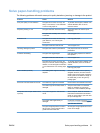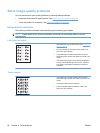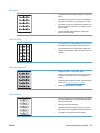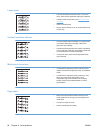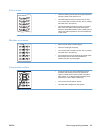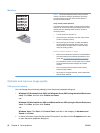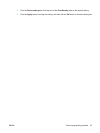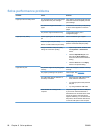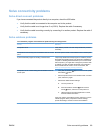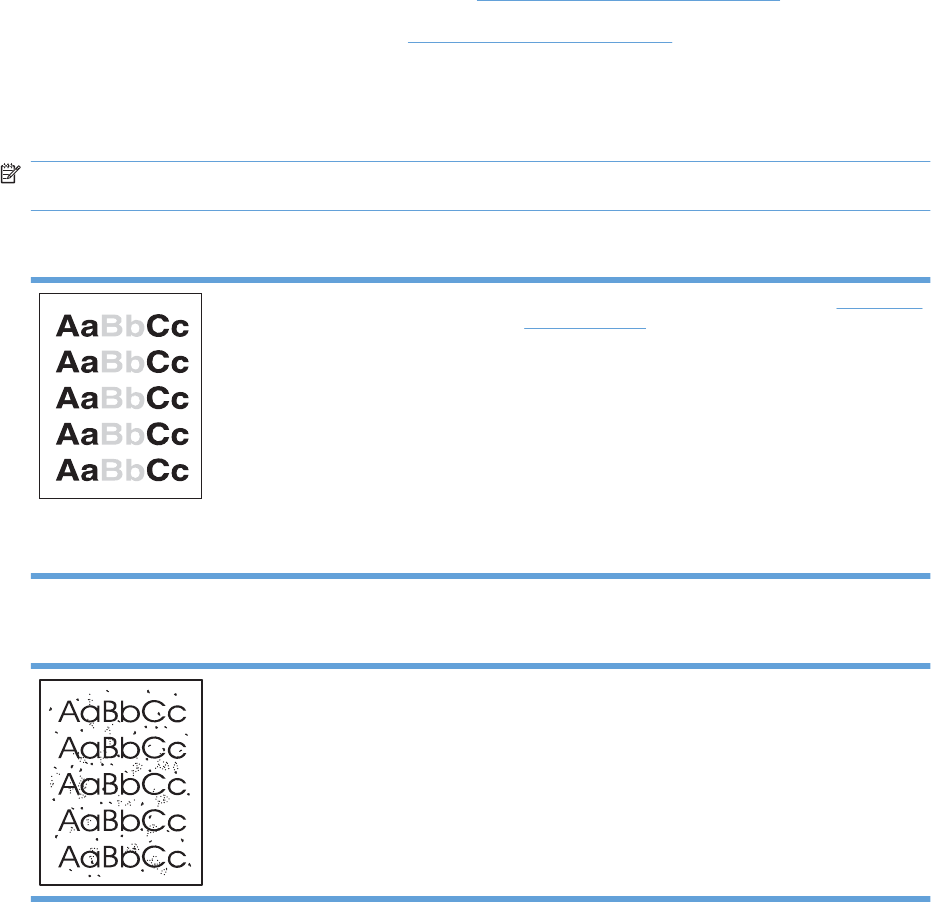
Solve image-quality problems
You can prevent most print-quality problems by following these guidelines.
●
Use paper that meets HP specifications. See
Paper and print media on page 29.
●
Clean the product as necessary. See
Clean the product on page 61.
Image defect examples
This section provides information about identifying and correcting print defects.
NOTE: If these steps do not correct the problem, contact an HP-authorized dealer or service
representative.
Light print or faded
●
Redistribute the toner to extend the life. See
Redistribute
toner on page 51.
●
The print cartridge is nearing end of life. Install a new
genuine HP print cartridge.
●
The media might not meet Hewlett-Packard's media
specifications (for example, the media is too moist or too
rough).
●
If the whole page is light, the print density adjustment is
too light or EconoMode might be turned on. Adjust the
print density, and disable EconoMode in the product
Properties.
Toner specks
●
The media might not meet Hewlett-Packard's media
specifications (for example, the media is too moist or too
rough).
●
The product might need to be cleaned.
●
The print cartridge might be defective. Install a new
genuine HP print cartridge.
82 Chapter 8 Solve problems ENWW