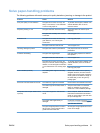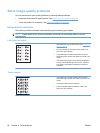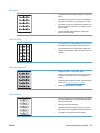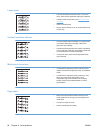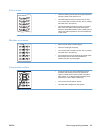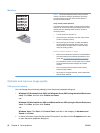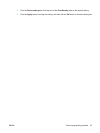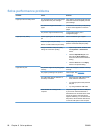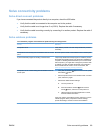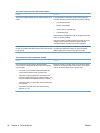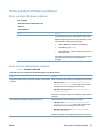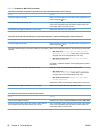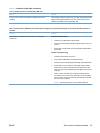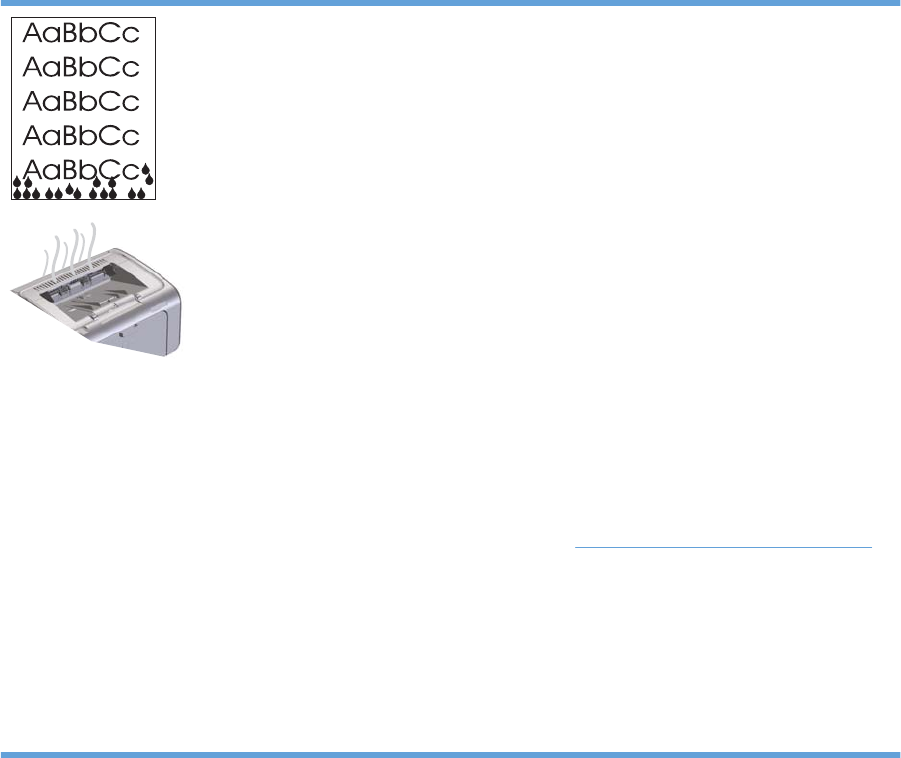
Moisture
NOTE: This product dissipates heat by using convective
cooling. The heat and moisture generated by the printing
process escape through vents in the product exterior or
through the output bin area.
Verify normal product operation
The release of moisture is a result of normal product operation.
However, HP recommends using the following steps to verify
that the product is releasing steam and does not have a
functional problem.
1. Turn the product off, and then on.
2. Send a print job to the product, and then verify that the
product is operating correctly.
3. When printing a job and vapor is visible, immediately
reprint the job using the same sheet of paper. There
should be either no visible vapor, or much less vapor
during the printing process.
Limit or reduce steam or vapor
●
Make sure that the product is placed in a well-ventilated
area that meets the environmental specifications in this
guide. See
Environmental specifications on page 106.
●
Do not place the product, or store paper, near an outside
entrance where temperature changes can increase
humidity.
●
Use an unopened ream of paper that has not been
exposed to high humidity.
●
Store paper in an airtight container, where it will be less
likely to absorb moisture.
Optimize and improve image quality
Change print density
You can change the print density setting by from the printer properties dialog box.
1. Windows XP, Windows Server 2008, and Windows Server 2003 (using the default Start menu
view): Click Start, and then click Printers and Faxes.
-or-
Windows XP, Windows Server 2008, and Windows Server 2003 (using the Classic Start menu
view): Click Start, and then click Printers.
-or-
Windows Vista: Click Start, click Control Panel, and then in the category for Hardware and
Sound click Printer.
2. In the list of printers, right-click the name of this product, and then click the Properties menu item
to open the printer properties dialog box.
86 Chapter 8 Solve problems ENWW