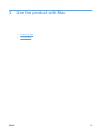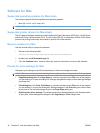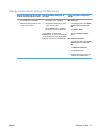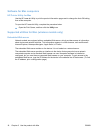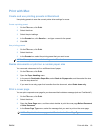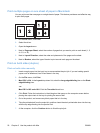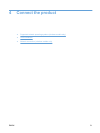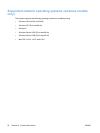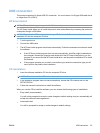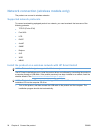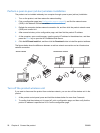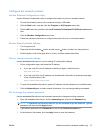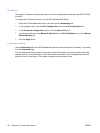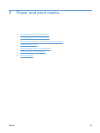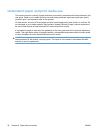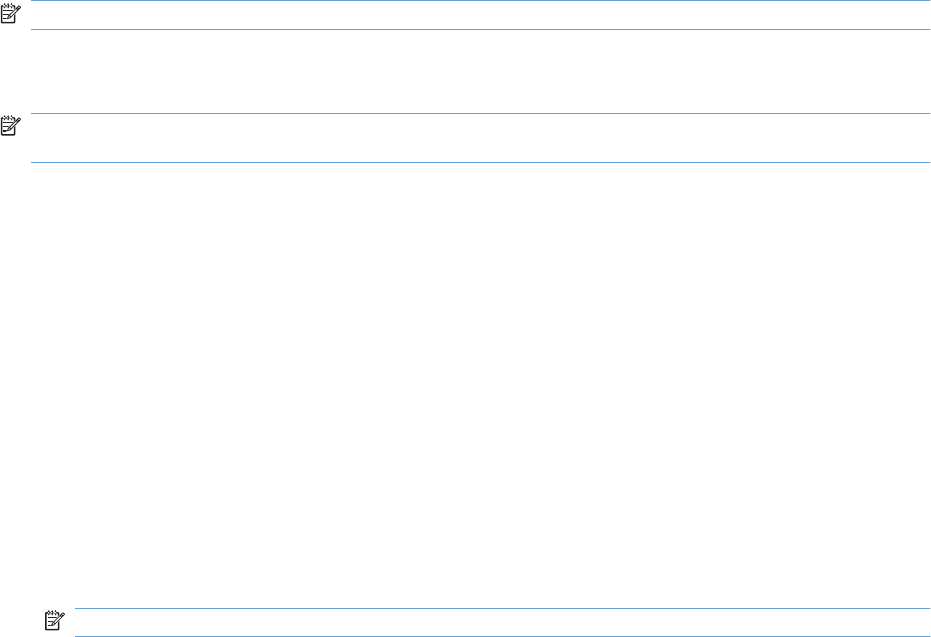
USB connection
This product supports a Hi-Speed USB 2.0 connection. You must use an A-to-B type USB cable that is
no longer than 2 m (6.56 ft).
HP Smart Install
NOTE: This installation type is supported for Windows only.
The HP Smart Install allows you to install the product driver and software by connecting the product to
a computer through a USB cable.
NOTE: The installation CD is not required during a HP Smart Install. Do not insert the software
installation CD into the computer CD drive.
1. Turn the product on.
2. Connect the USB cable.
3. The HP Smart Install program should start automatically. Follow the onscreen instructions to install
the software.
●
If the HP Smart Install program does not start automatically, AutoPlay might be disabled on
the computer. Browse the computer and double-click the HP Smart Install drive to run the
program. If you cannot find the HP Smart Install drive, use the product installation CD to install
the software.
●
If the program prompts you to select a connection type, select the connection type you will
use to print to the product after installation.
CD installation
1. Insert the software installation CD into the computer CD drive.
NOTE: Do not connect the USB cable until prompted.
2. If the installation program does not start automatically, browse the CD contents and run the
SETUP.EXE file.
3. Follow the onscreen instructions to install the software.
When you use the CD to install the software, you can choose the following types of installations:
●
Easy Install (recommended)
You will not be prompted to accept or make changes to default settings, and you automatically will
accept the software license agreement.
●
Advanced Install
You will be prompted to accept or make changes to default settings.
ENWW USB connection 23