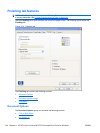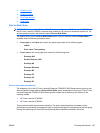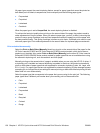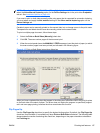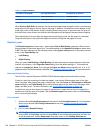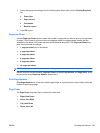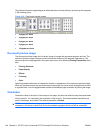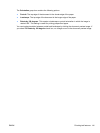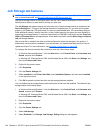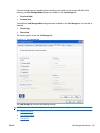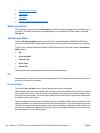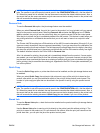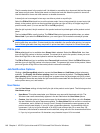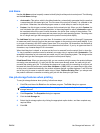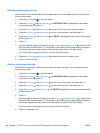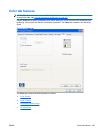Job Storage tab features
NOTE: The Job Storage tab is located on the Printing Preferences tab set. For information about
how to access these tabs, see
Printing Preferences driver tabs on page 101.
Use the job-storage feature to store print jobs in the HP Color LaserJet Enterprise CP4020-CP4520
Series product memory or hard disk for printing at a later time.
The Job Storage tab appears among the driver tabs only if the job-storage feature is enabled on the
Device Settings tab. To support job-storage features for complex jobs, or if you often print complex
graphics, print postscript (.PS) documents, or use many downloaded fonts, HP recommends that you
install additional memory, install a hard disk, or both. Added memory also gives you more flexibility in
supporting job-storage features. A minimum total memory of 288 MB is required to use the Proof and
Hold and Personal Job job-storage features. A hard disk is required to use the Quick Copy and Stored
Job job-storage features.
After a hard disk is installed, the driver must be configured to reflect the changes in the product. If
bidirectional communication is enabled in your environment, the Update Now feature can be used to
update the drivers. For more information, see
Automatic Configuration on page 162.
To configure the drivers manually after installing a hard disk, follow these steps:
1. In Windows Vista and Windows 7, click the Start button, click Control Panel, click Hardware and
Sound, and then click Printers.
In Windows XP, Windows Server 2003, and Windows Server 2008, click Start, click Settings, and
then click Printers and Faxes.
2. Right-click the product name.
3. Click Properties.
4. Click the Device Settings tab.
5. Select Installed for the Printer Hard Disk under Installable Options, and then select Installed
in the drop-down menu.
6. Click OK to make the printer hard disk and job-storage features available.
You can disable the job-storage feature while leaving the printer hard disk enabled. To disable the job-
storage feature, follow these steps:
1. In Windows Vista and Windows 7, click the Start button, click Control Panel, click Hardware and
Sound, and then click Printers.
In Windows XP, Windows Server 2003, and Windows Server 2008, click Start, click Settings, and
then click Printers and Faxes.
2. Right-click the product name.
3. Click Properties.
4. Click the Device Settings tab.
5. Select Job Storage.
6. Select Disabled in the Change 'Job Storage' Setting dialog box that appears.
142 Chapter 4 HP PCL 6 print driver and HP PS Universal Print Driver for Windows ENWW