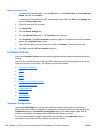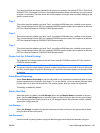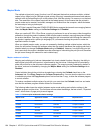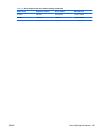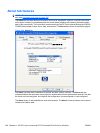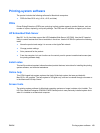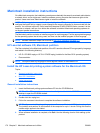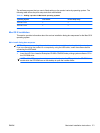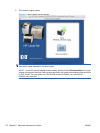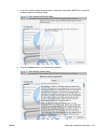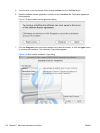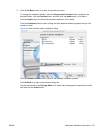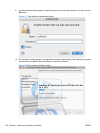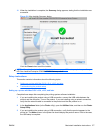Macintosh installation instructions
On a Macintosh computer, the installation procedures are basically the same for a network administrator,
a network client, and a single user. Install the software on any computer that has save rights to the
product. Users must have Administrator rights to install the software.
NOTE: If the computer is connected to the product by a LocalTalk (printer port) connection, you must
configure the AppleTalk (or network) control panel for the correct connection to communicate with the
product. You must set up the HP Color LaserJet Enterprise CP4020-CP4520 Series, connect it to the
computer or network, and turn it on before the software is installed. Macintosh operating systems do
not support parallel connections.
The Macintosh partition contains an installer program for each language. Find the appropriate language
for the operating system that is being used, and then use the installer program for that language.
NOTE: Detailed installation steps can be found in Mac OS X installation on page 171.
HP LaserJet software CD, Macintosh partition
The files contained in the Macintosh partition of the HP LaserJet software CD are grouped by language
and reside in the following directory:
●
HP CLJ CP4025.mpkg or HP CLJ CP4525.mpkg (installer for the Mac OS X operating system)
●
Documentation
NOTE: File layouts differ by language for each regional version of the software CD.
Install the HP LaserJet printing-system software for the Macintosh OS
Topics:
●
General installation instructions
●
Mac OS X installation
●
Setup instructions
General installation instructions
1. Insert the Macintosh printing-system software CD into the CD-ROM drive.
NOTE: If the CD screen does not open automatically, double-click the CD-ROM icon on the
desktop to open the CD-ROM window.
2. Double-click the .mpkg icon.
3. Follow the onscreen instructions to complete the software installation.
NOTE: If you are installing the printing-system software on a Macintosh OS X system, be patient.
The installer must perform an initial search of the computer for up to 1 minute. During this time the
installer might appear to be stalled.
4. When software installation is complete, click Quit. Use the following chart to finish setting up the
product:
170 Chapter 5 Macintosh software and utilities ENWW