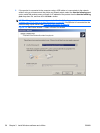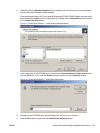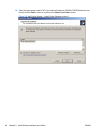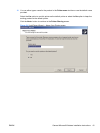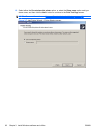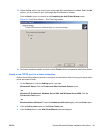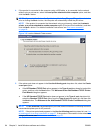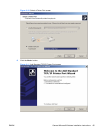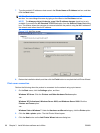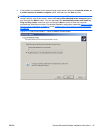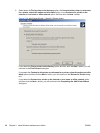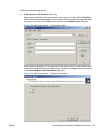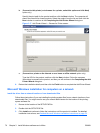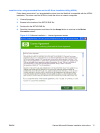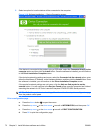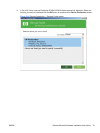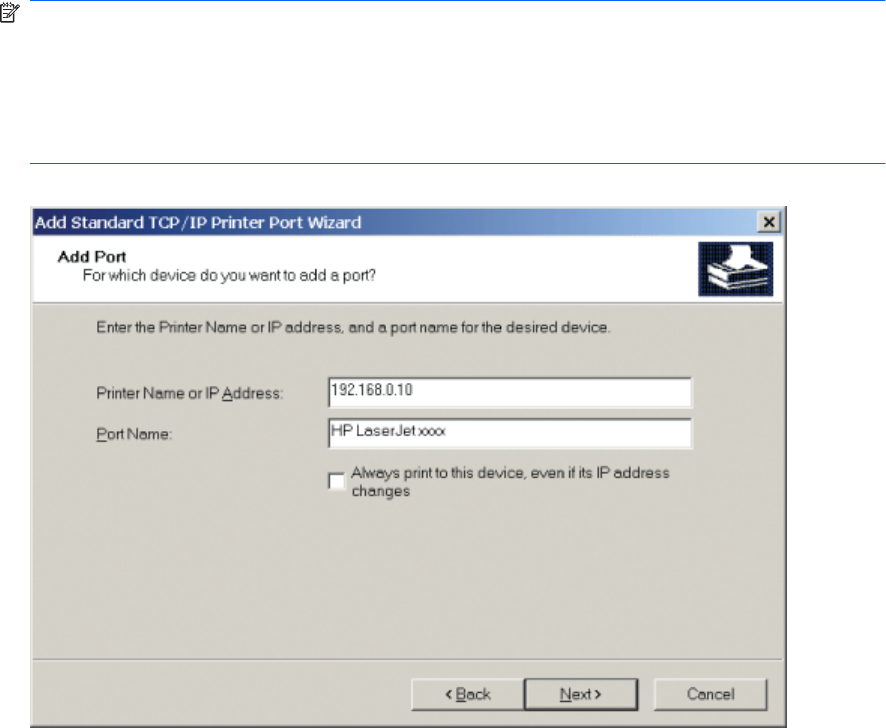
7. Type the product's IP address or host name in the Printer Name or IP Address text box, and then
click the Next button.
NOTE: The default port name is the name that you typed in the Printer Name or IP Address
text box. You can change this name by typing a new name in the Port Name text box.
NOTE: The Always print to this device, even if its IP address changes check box is only
available if you select the HP Standard TCP/IP Port option from the Select a Printer Port dialog
box. This feature allows the computer to communicate with the product using the MAC address of
the network card rather than the IP address.
Figure 3-12 Add Port screen
8. Review the installation details, and then click the Finish button to complete the Add Printer Wizard.
Print sever connection
Perform the following when the product is connected via the network using a print server:
1. On the Start menu, click the Settings option, and then
Windows XP Home: Click the Printers and Other Hardware Devices option.
-or-
Windows XP Professional, Windows Server 2003, and Windows Server 2008: Click the
Printers and Faxes option.
-or-
Windows Vista or Windows 7: Under the Hardware and Sound category, click the Printer option.
2. Click the Add a printer option. The Add Printer Wizard opens.
3. Click the Next button on the Add Printer Wizard welcome dialog box.
66 Chapter 3 Install Windows software and utilities ENWW