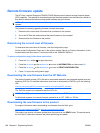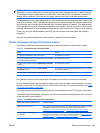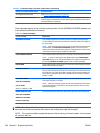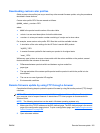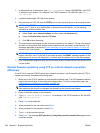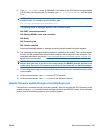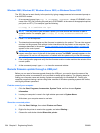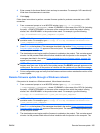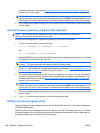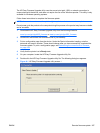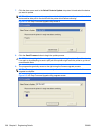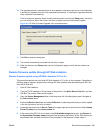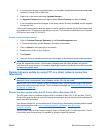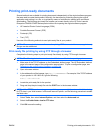messages described in the section Printer messages during the firmware update on page 199
appear on the control panel.
NOTE: The product automatically turns off and then on again to activate the update; this can
happen more than once. At the end of the update process, the READY message appears on the
control panel. Do not turn off the product or interfere with the update until you see this message.
4. Print a configuration page and verify that the firmware revision number matches the revision of the
current update.
Remote firmware update by using the LPR command
NOTE: This remote firmware update method is for use in Windows 2000, Windows XP,
Windows Server 2003, and Windows Server 2008.
Complete the following steps to update the firmware by using the LPR command.
1. From a command window, type the following:
lpr -P <IPADDRESS> -S <IPADDRESS> -o l <FILENAME>
OR
lpr -S <IPADDRESS> -Pbinps <FILENAME>
where IPADDRESS can be either the TCP/IP address or the hostname of the product, and where
FILENAME is the filename of the .RFU file.
NOTE: The parameter (-o l) consists of a lowercase "O", not a zero, and a lowercase "L", not the
numeral 1. This parameter sets the transport protocol to binary mode.
2. Press Enter on the keyboard. The messages described in the section Printer messages during the
firmware update on page 199 appear on the control panel.
3. The download process begins and the firmware is updated on the product. This can take several
minutes. Let the process finish without further interaction with the product or the computer. The
messages described in the section
Printer messages during the firmware update on page 199
appear on the control panel.
NOTE: The product automatically turns off and then on again to activate the update; this can
happen more than once. At the end of the update process, the READY message appears on the
control panel. Do not turn off the product or interfere with the update until you see this message.
4. Print a configuration page and verify that the firmware revision number matches the revision of the
current update.
5. Type exit at the command prompt to close the command window.
HP Easy Firmware Upgrade utility
Use the HP Easy Firmware Upgrade utility to send a firmware file to the HP Color LaserJet Enterprise
CP4020-CP4520 Series.
When a firmware file is downloaded from the HP Web site, the .ZIP file contains two files, the HP Easy
Firmware Upgrade utility self-extracting firmware executable and the readme file that is applicable for
the product and firmware revision you are downloading.
206 Chapter 6 Engineering Details ENWW