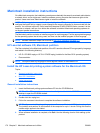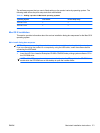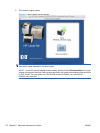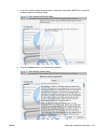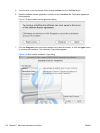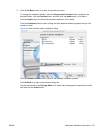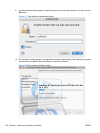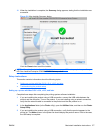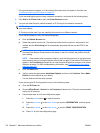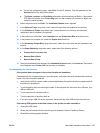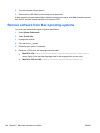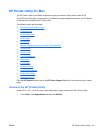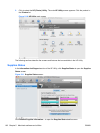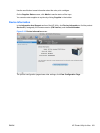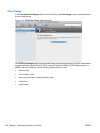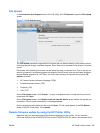If the product does not appear, or if the correct information does not appear in the field, see
Troubleshooting the product setup on page 179.
If you are installing the product using a network connection, continue with the following steps.
4. Click Add in the Printer List to open the Printer Browser screen.
5. You can use either Bonjour (default browser) or IP Printing for the network connection.
NOTE: Bonjour is the easiest method and is the best method to use if the product is installed on
your local network.
IP Printing must be used if you are installing the product on a different network.
If you are using Bonjour, carry out the following steps:
a. Click the Default Browser tab.
b. Select the product from the list. The software verifies that the product is connected to the
network and the Print Using field is automatically populated with the correct PPD for the
product.
NOTE: If you are on a network that has more than one product, print a configuration page
and match the Bonjour Printer Name to the name on the list to identify the product that you
are installing.
NOTE: If the product does not appear in the list, verify that the product is on and connected
to the network, then try turning the product off and then on again. If the product PPD does not
appear in the Print Using pull-down list, turn the computer off and then on again, then restart
the setup process. For more troubleshooting information, see
Troubleshooting the product
setup on page 179.
c. Click the Add button.
d. Verify or select the appropriate Installable Options, and then click Continue. Select Make
Default to set the device as your default.
You are finished with the setup process.
If you are using the IP Printing method, carry out the following steps:
a. Click the IP Printer tab.
b. Choose HP Jet Direct – Socket from the Protocol pull-down menu. This is the recommended
setting for HP products.
c. Follow these steps to print the configuration pages.
i. Press the Home button
to open the menus.
ii. Press the up arrow
or the down arrow to scroll to INFORMATION, and then press
OK.
iii. Press the up arrow
or the down arrow to scroll to PRINT CONFIGURATION.
iv. Press OK to print the configuration page.
178 Chapter 5 Macintosh software and utilities ENWW