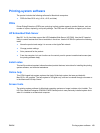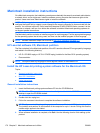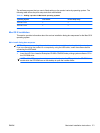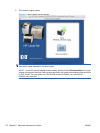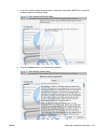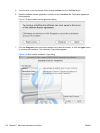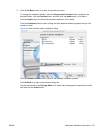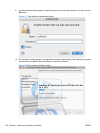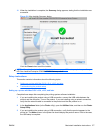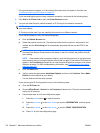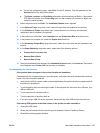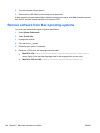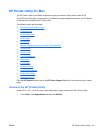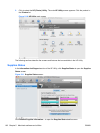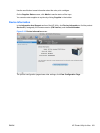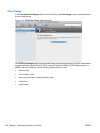11. When the installation is complete, the Summary dialog appears, stating that the installation was
successful.
Figure 5-9 Mac installer Summary dialog
Click the Close button to exit the installer.
NOTE: Complete the instructions in Setup instructions on page 177 to set up a printer queue for your
HP Color LaserJet Enterprise CP4020-CP4520 Series product.
Setup instructions
This section contains information about the following topics:
●
Setting up a printer with Mac OS X v10.4, v10.5, and later
●
Troubleshooting the product setup
Setting up a printer with Mac OS X v10.4, v10.5, and later
Complete these steps after completing the printing-system software installation.
1. If you are installing the product using a USB connection, connect the USB cable between the
product and the computer. Turn on the product. If you are installing using a network connection,
verify that the network cable is connected to the product and that the product is on.
2. In the Applications folder (in the Finder utility), open the Utilities folder, and then run the Printer
Setup Utility.
3. If you are installing the product using a USB connection, verify that the product appears in the
printer list. The Name column in the printer list should display the product name. If this is the case,
the USB setup is complete.
ENWW Macintosh installation instructions 177