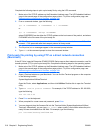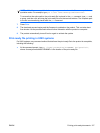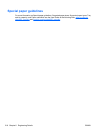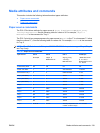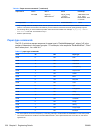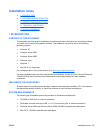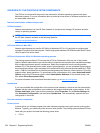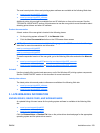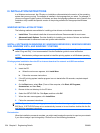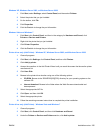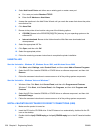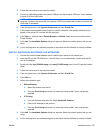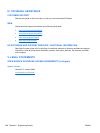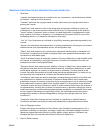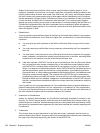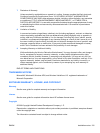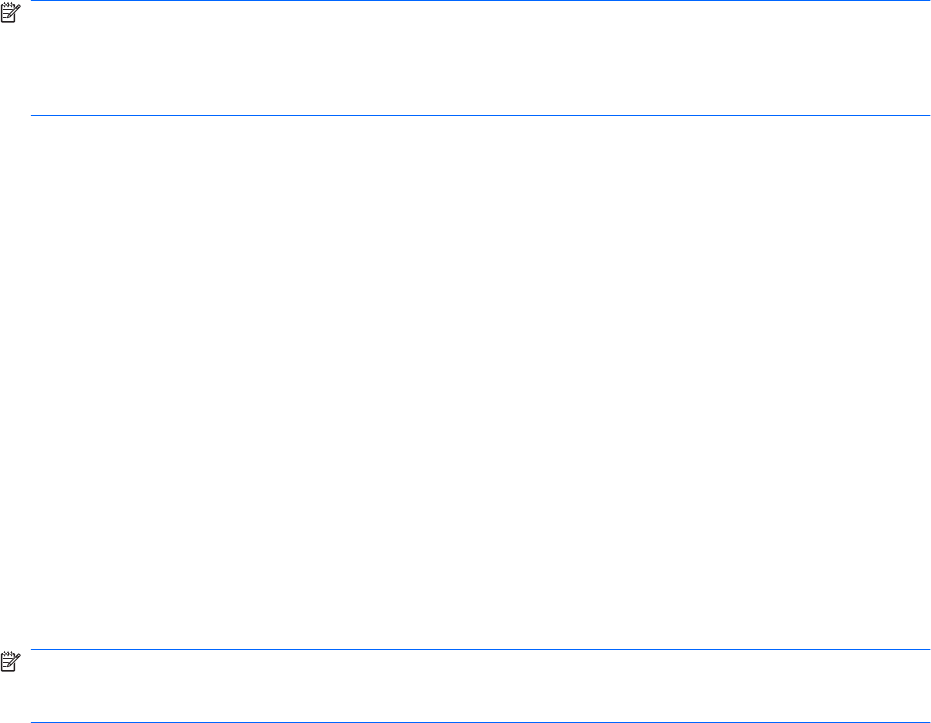
III. INSTALLATION INSTRUCTIONS
In a Windows environment, the CD setup or installation software detects the version of the operating
system that you are running. The software is installed in the language that you select. For example, if
you are running an English version of Windows and have the language preference set to Spanish, the
installation utility installs the Spanish version of the printing software for the appropriate Windows
version.
WINDOWS INSTALLATION OPTIONS
The following methods are available for installing printer drivers and software components.
●
Install Now. This method installs the drivers and software. Recommended for most users.
●
Advanced Install Options. Provides flexibility for installing your choice of drivers and software.
Recommended for advanced users and system administrators.
INSTALL SOFTWARE ON WINDOWS XP, WINDOWS SERVER 2003, WINDOWS SERVER
2008, WINDOWS VISTA, AND WINDOWS 7 SYSTEMS
NOTE: Connecting the product to the computer using a USB cable before installing software, also
called “Plug and Play,” is not recommended. See the installation guide for more information.
NOTE: Administrator privileges are required to install the printing system on all Windows operating
systems.
Printing-system installation from the CD or Internet download for network and USB connections
1. Quit all programs.
2. Insert the CD.
a. When the main menu appears, click Install Now.
b. Follow the onscreen instructions.
3. If the HP printing-system installer program has not started after 30 seconds, complete steps 4
through 8.
4. On the Start menu, select Run. (From a Vista computer, click Start, All Programs,
Accessories, and then Run.)
5. Browse to the root directory for the CD drive.
6. Select the SETUP.EXE file. Click Open, and then click OK.
7. When the main menu appears, click Install Now.
8. Follow the onscreen instructions.
NOTE: If you download the printing-system or driver from the Internet, you might need to first run the
EXE file(s). If SETUP.EXE does not run automatically, browse to its root location, double-click the file,
and follow the onscreen instructions.
Port selection
When the installation process is complete, you might need to assign the product to a port on your network
if you did not assign a port during setup. Perform one of the following procedures:
224 Chapter 6 Engineering Details ENWW