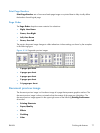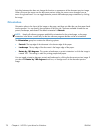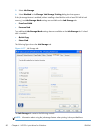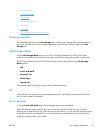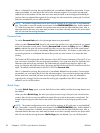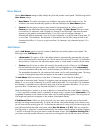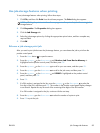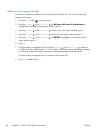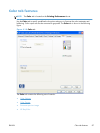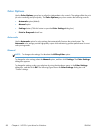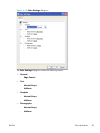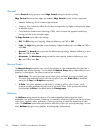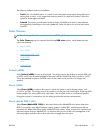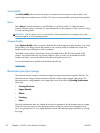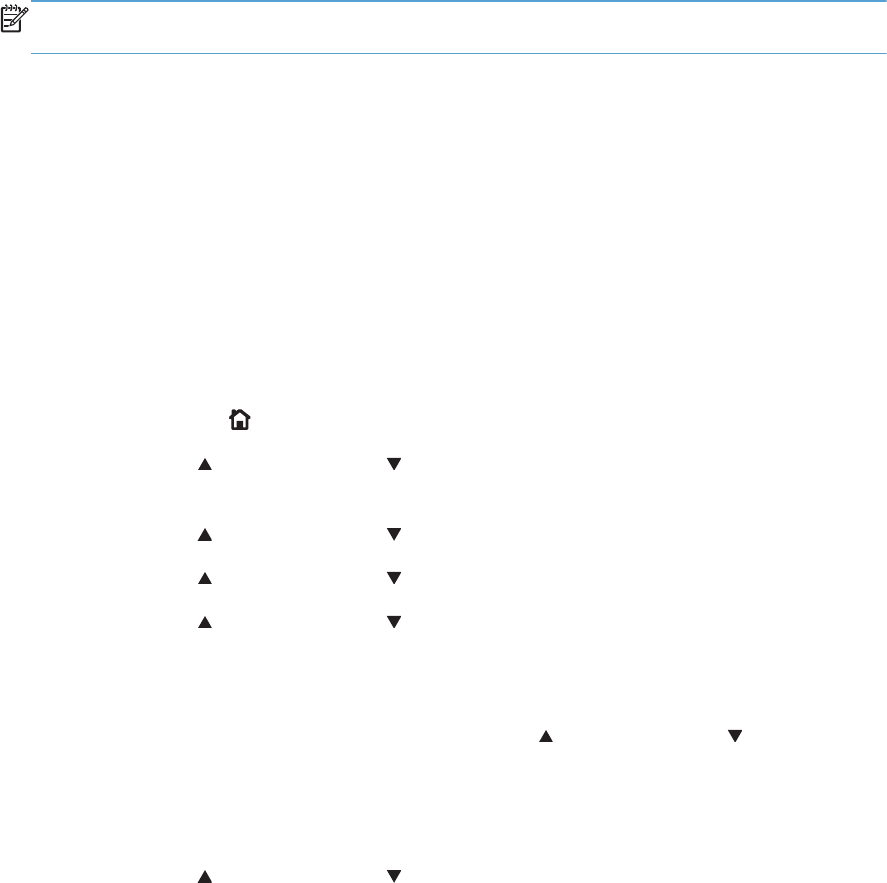
Use job-storage features when printing
To use job-storage features when printing, follow these steps:
1. Click File, and then click Print from the software program. The Print dialog box appears.
NOTE: Clicking the print icon in the software program toolbar prints the job without using job-
storage features.
2. Click Properties. The Properties dialog box appears.
3. Click the Job Storage tab.
4. Select the job-storage options by clicking the appropriate option button, and then complete any
required fields.
5. Click OK.
Release a job-storage print job
After you send a print job that uses the job-storage feature, you can release the job to print from the
product control panel.
1.
Press the Home button
to open the menus.
2. Press the up arrow
or the down arrow until Retrieve Job From Device Memory is
highlighted on the product control panel, and then press OK.
3. Press the up arrow
or the down arrow to scroll to your user name, and then press OK.
4. Press the up arrow
or the down arrow to scroll to the job name, and then press OK.
5. Press the up arrow
or the down arrow until PRINT is highlighted on the product control
panel, and then press OK.
6. Press OK.
7. If a PIN number is assigned to the job, press the up arrow
or the down arrow to select the
first digit of the PIN, and then press OK. The number in the product control-panel display changes
to an asterisk. Repeat this step for each of the remaining three digits of the PIN number.
If no PIN number is assigned to the job, continue with the next step.
8. Press the up arrow
or the down arrow to select the number of copies to print.
9. Press OK to print the job.
ENWW
Job Storage tab features
85