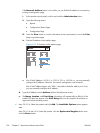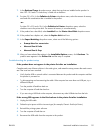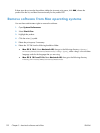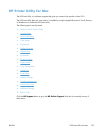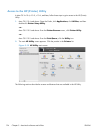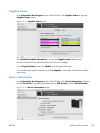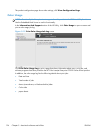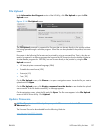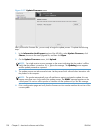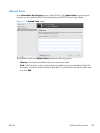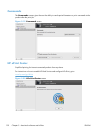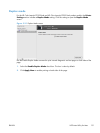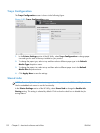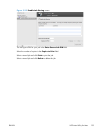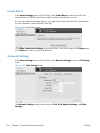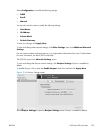Figure 5-17 Update Firmware screen
After you have the firmware file, you are ready to begin the update process. Complete the following
steps:
1. In the Information And Support section of the HP Utility, select Update Firmware, click
Choose, browse to firmware upgrade file, and then click Open.
2. On the Update Firmware screen, click Upload.
NOTE: You might receive an error message on the screen indicating that the product is offline.
Verify that the product is turned on. If it is, ignore the message. The Updating screen appears
and the update proceeds as expected.
3. The update process can take several minutes. Let the process finish without further interaction with
the product or the computer.
NOTE: The product automatically turns off and then on again to activate the update; this can
happen more than once. At the end of the update process, the READY message appears on the
control panel. Do not turn off the product or interfere with the update until you see this message.
4. Print a configuration page and verify that the firmware revision number matches the revision of the
current update.
128 Chapter 5 Macintosh software and utilities ENWW