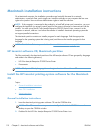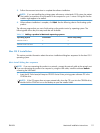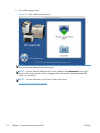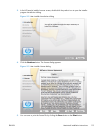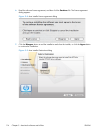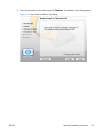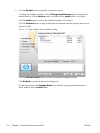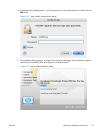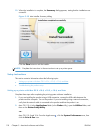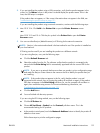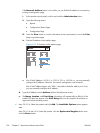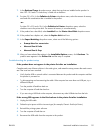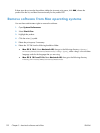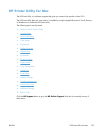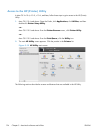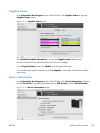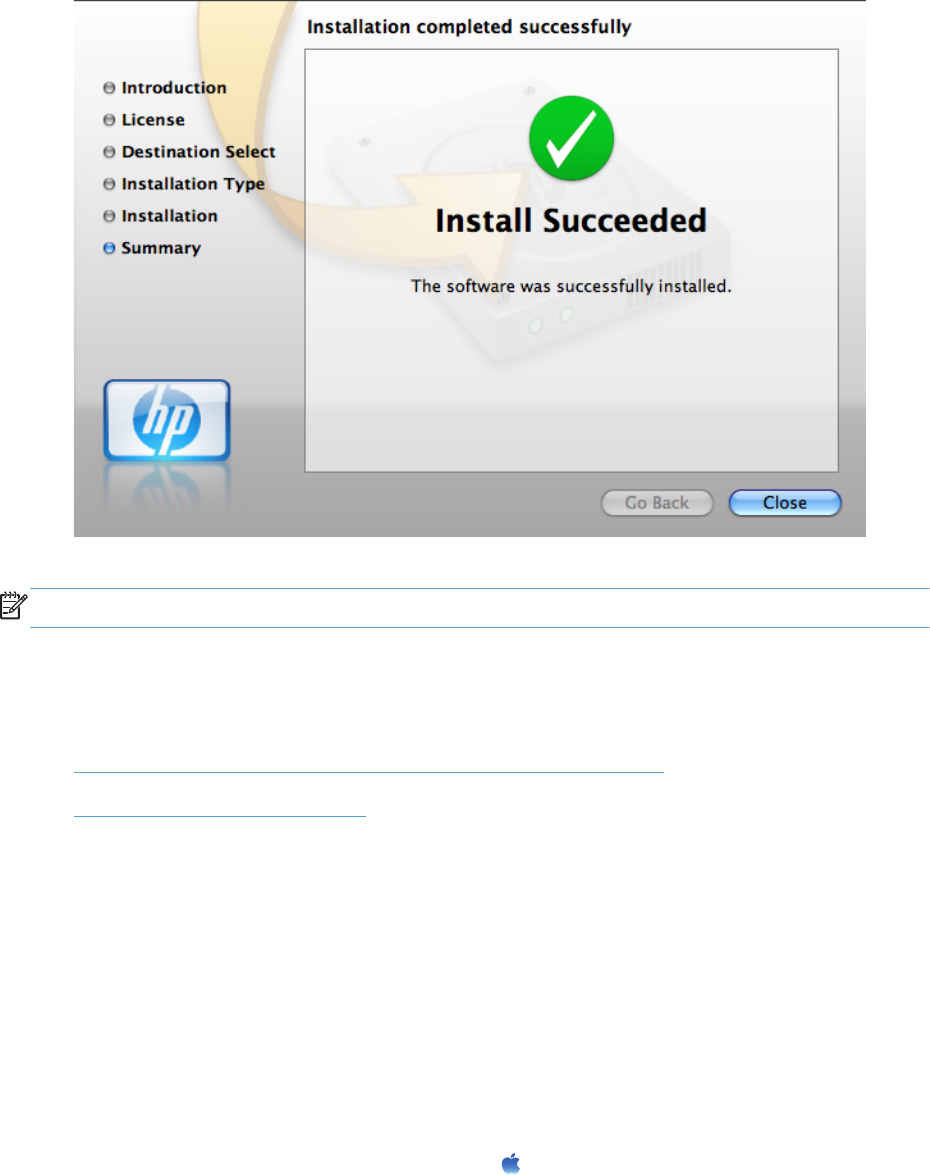
12. When the installation is complete, the Summary dialog appears, stating that the installation was
successful.
Figure 5-10 Mac installer Summary dialog
Click the Close button to exit the installer.
NOTE: Complete the instructions in the next section to set up a printer queue.
Setup instructions
This section contains information about the following topics:
●
Setting up a printer with Mac OS X v10.4, v10.5, v.10.6, and later
●
Troubleshooting the product setup
Setting up a printer with Mac OS X v10.4, v10.5, v.10.6, and later
Complete these steps after completing the printing-system software installation.
1. If you are installing the product using a USB connection, connect the USB cable between the
product and the computer. Turn on the product. If you are installing using a network connection,
verify that the network cable is connected to the product and that the product is on.
2. Mac OS X 10.4: In the Applications folder (in the Finder utility), open the Utilities folder, and
then run the Printer Setup Utility.
-or-
Max OS X 10.5 and 10.6: From the Apple menu
, click the System Preferences menu, then
click the Print & Fax icon.
118 Chapter 5 Macintosh software and utilities ENWW