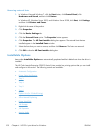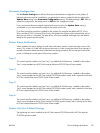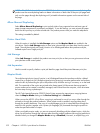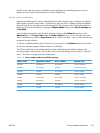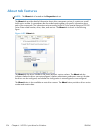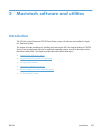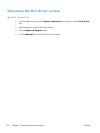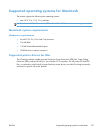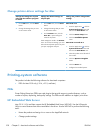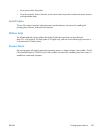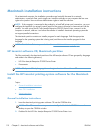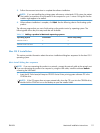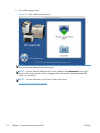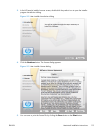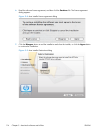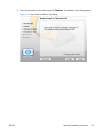Change printer-driver settings for Mac
Change the settings for all print
jobs until the software program
is closed
Change the default settings for
all print jobs
Change the product configuration
settings
1. On the File menu, click the Print
button.
2. Change the settings that you want
on the various menus.
1. On the File menu, click the Print
button.
2. Change the settings that you want
on the various menus.
3. On the Presets menu, click the
Save As... option and type a
name for the preset.
These settings are saved in the Presets
menu. To use the new settings, you must
select the saved preset option every time
you open a program and print.
Mac OS X 10.4
1.
From the Apple menu
, click the
System Preferences menu and
then click the Print & Fax icon.
2. Click the Printer Setup button.
3. Click the Installable Options
menu.
Mac OS X 10.5 and 10.6
1.
From the Apple menu
, click the
System Preferences menu and
then click the Print & Fax icon.
2. Select the product in the left side of
the window.
3. Click the Options & Supplies
button.
4. Click the Driver tab.
5. Configure the installed options.
Printing-system software
The product includes the following software for Macintosh computers:
●
PDEs for Mac OS X only (v10.4, v10.5, and later)
PDEs
Printer Dialog Extensions (PDEs) are code plug-ins that provide access to product features, such as
number of copies, duplexing, and quality settings. The PDEs are HP additions to Apple's print driver.
HP Embedded Web Server
Mac OS X v10.4 and later support the HP Embedded Web Server (HP EWS). Use the HP LaserJet
Utility to control features that are not available in the driver. Use the HP EWS to perform the following
tasks:
●
Name the product and assign it to a zone on the AppleTalk network.
●
Change product settings.
108 Chapter 5 Macintosh software and utilities ENWW