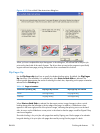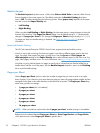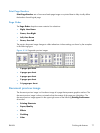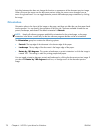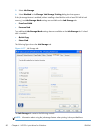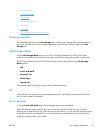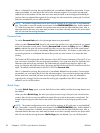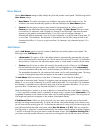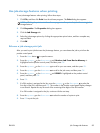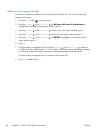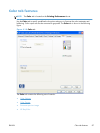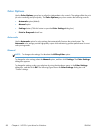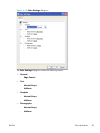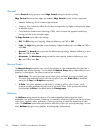Stored Job
To use the Stored Job option, a hard disk must be installed on the product and the job-storage feature
must be enabled.
Use the Stored Job option to send a print job directly to the printer hard disk without printing it. The
print job is stored in the product as if it is an electronic file cabinet. After the print job is stored on the
printer hard disk, you can print the job at the product control panel.
The job remains stored in the product until it is deleted or overwritten by a document that has the same
user name and job name. Stored jobs remain on the printer hard disk when the product is turned off.
Use this feature for forms and other common or shared documents.
A stored job can be managed in two ways: as either a private or a public job.
Select the PIN to Print check box to set the private mode. Use a private stored job to send a print job
directly to the product, which can then be printed only after you type a PIN up to 4 digits long at the
product control panel. (You can set the PIN in the PIN group box.)
After the job is printed, the job remains in the product and can be printed again at the product control
panel.
The box labeled PIN is usually inactive. The PIN to Print option becomes available when you select
Stored Job. If you select the PIN to Print box, you must type a PIN to make the stored job private.
NOTE: A private stored job is not the same as a personal job. Personal jobs are deleted from the
product after they are printed. Private stored jobs are retained in the product after printing, but require
that a PIN be typed each time they are printed. A printer hard disk is required for Private stored jobs.
PIN to print
PIN to print check box is available when Stored Job is selected. Select the PIN to Print box, then
type a 4-digit PIN number in the box provided. The stored job is sent to the product, where you must
enter the 4-digit PIN on the control panel to retrieve the personal job.
The PIN to Print check box is available when Personal Job is selected. Select the PIN to Print
option, and then type a 4-digit PIN number in the box provided. The personal job is sent to the product,
where you must type the 4-digit PIN on the control panel to retrieve the stored job.
Job Notification Options
Clicking a Job Storage Mode selection causes the User Name and Job Name options to
become available. The Display Job ID when printing check box is selected by default. The
Display Job ID when printing option causes a pop-up dialog box to appear when the job-storage
print job is printed. The dialog box shows the user name and job name that are associated with the
stored print job, as well as the printer name, port, and location.
ENWW
Job Storage tab features
83