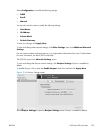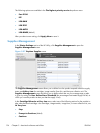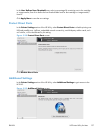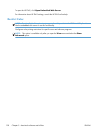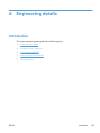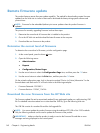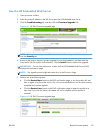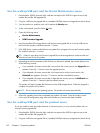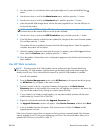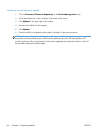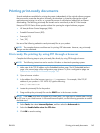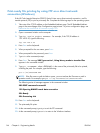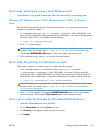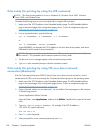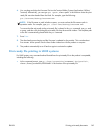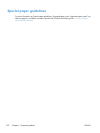3. Turn the product on, and when the three control-panel lights are lit, press and hold the Stop
button
4. Use the arrow keys to scroll to the Administrator menu, and then press the OK button.
5. Use the arrow keys to scroll to the Download menu, and then press the OK button.
6. Insert the portable USB storage device with the firmware upgrade file on it into the USB port on
the front of the product.
NOTE: If a No USB Thumbdrive files found message appears you might need to connect
the thumb drive to the external USB port on the product formatter.
7. Use the arrow keys to scroll to the USB Thumbdrive menu, and then press the OK button.
8. If the USB device contains multiple firmware update files, navigate to the correct firmware update
file, and then press the OK button.
The product will start to update the firmware from the USB storage device. When the upgrade is
complete, the product will re-initialize.
9. When the update progress bar shows that the process is complete, press the Back
button three
times, select the Continue option, and then press the OK button.
10. Once the product is back online, print a configuration page and verify that the new firmware has
been installed.
Use HP Web Jetadmin
NOTE: The latest version of HP Web Jetadmin can be configured to get firmware details from
HP.com directly. HP Web Jetadmin might be able to get firmware listing and firmware image files
directly from HP.com, if this is allowed on the network on which HP Web Jetadmin is installed.
1. Start HP Web Jetadmin.
2. From the Device Management section, select All Devices (or the appropriate device group).
An All Devices list will appear in the center window.
3. Find your product in the list, or type the IP address of the product in the Quick Device
Discovery section in the lower-left of the screen (this will highlight your product in the device list).
You can sort the product list by clicking on a column name at the top.
4. If your product list is sorted my model number, you may select multiple products with the same
model number by Control-Click or Shift-Click.
5. Right-click on the product and select the Upgrade firmware item.
6. An Upgrade Firmware window will appear. Select Device firmware, and then click Next.
7. A list of available firmware will appear. If the correct version is listed, click Next, and the
upgrade process will start.
If the correct firmware version does not appear on the list, perform a manual upload. New firmware
may be available on an FTP site prior to appearing on HP.com. The instructions below allow you to
upload a RFU file from your local PC to WJA 10.
ENWW
Remote firmware update
143