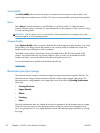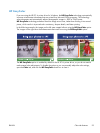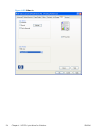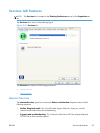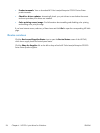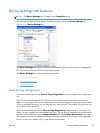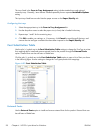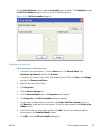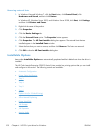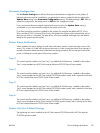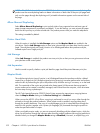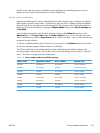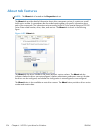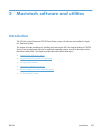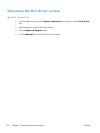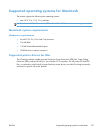Removing external fonts
1. In Windows Vista and Windows 7, click the Start button, click Control Panel, click
Hardware and Sound, and then click Printers.
In Windows XP, Windows Server 2003, and Windows Server 2008, click Start, click Settings,
and then click Printers and Faxes.
2. Right-click the name of the product.
3. Click Properties.
4. Click the Device Settings tab.
5. Click the External Fonts option. The Properties button appears.
6. Click Properties. The HP Font Installer dialog box appears. The external fonts that are
installed appear in the Installed Fonts window.
7. Select the fonts that you want to remove, and then click Remove. The fonts are removed.
8. Click OK to close the HP Font Installer dialog box.
Installable Options
Items under Installable Options are automatically populated and their defaults set when the driver is
installed.
The HP Color LaserJet Enterprise CP5520 Series Printer product has printing options that you can install
and configure in this section. The following controls are available:
●
Automatic Configuration
●
Printer Status Notification
●
Tray 3
●
Tray 4
●
Tray 5
●
Tray 6
●
Duplex Unit (for 2-Sided Printing)
●
Allow Manual Duplexing
●
Printer Hard Disk
●
Job Storage
●
Job Separator
●
Mopier Mode
100 Chapter 4 HP PCL 6 print driver for Windows ENWW