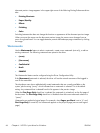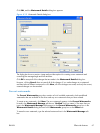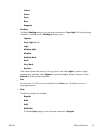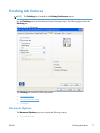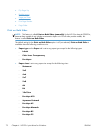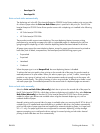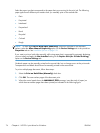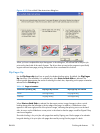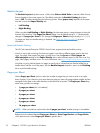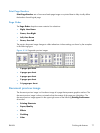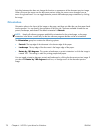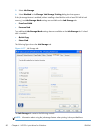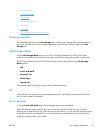Select the paper type that corresponds to the paper that you are using for the print job. The following
paper types have a different print modes when you manually print on the second side:
●
Plain
●
Preprinted
●
Letterhead
●
Prepunched
●
Bond
●
Recycled
●
Colored
●
Rough
NOTE: To make the Print on Both Sides (Manually) check box available in the document
options, select the Allow Manual Duplexing option on the Device Settings tab in the print-driver
Properties tab set. See
Installable Options on page 100.
If you want to print on both sides manually while using paper that is supported for automatic duplexing,
you must select and apply the Not Installed setting on the Duplex Unit (for 2-Sided Printing)
option on the Device Settings tab.
Cardstock paper can be manually printed on the second side, but no change occurs to the print mode.
Transparencies and labels should never be manually printed on the second side.
To print a multiple-page document, follow these steps:
1. Select the Print on Both Sides (Manually) check box.
2. Click OK. The even-number pages of the document print.
3. When the control panel shows the MANUALLY FEED message, insert the stack of paper (on
which the even-number pages have been printed) as indicated in the following figure.
74 Chapter 4 HP PCL 6 print driver for Windows ENWW