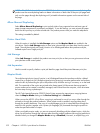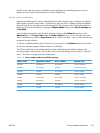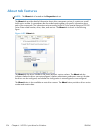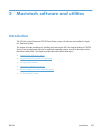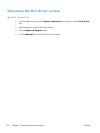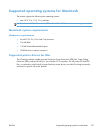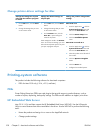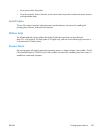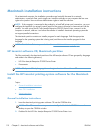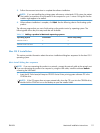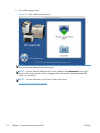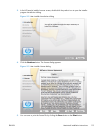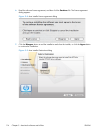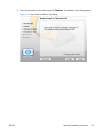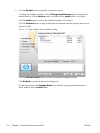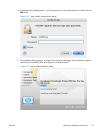Macintosh installation instructions
On a Macintosh computer, the installation procedures are basically the same for a network
administrator, a network client, and a single user. Install the software on any computer that has save
rights to the product. Users must have Administrator rights to install the software.
NOTE: If the computer is connected to the product by a LocalTalk (printer port) connection, you must
configure the AppleTalk (or network) control panel for the correct connection to communicate with the
product. You must set up the HP Color LaserJet Enterprise CP5520 Series Printer, connect it to the
computer or network, and turn it on before the software is installed. Macintosh operating systems do
not support parallel connections.
The Macintosh partition contains an installer program for each language. Find the appropriate
language for the operating system that is being used, and then use the installer program for that
language.
NOTE: Detailed installation steps can be found in Mac OS X installation on page 111.
HP LaserJet software CD, Macintosh partition
The files contained in the Macintosh partition of the HP LaserJet software CD are grouped by language
and reside in the following directory:
●
HP Color LaserJet Enterprise CP5520 Series Printer
●
Doocuments
NOTE: File layouts differ by language for each regional version of the software CD.
Install the HP LaserJet printing-system software for the Macintosh
OS
Topics:
●
General installation instructions
●
Mac OS X installation
●
Setup instructions
General installation instructions
1. Insert the Macintosh printing-system software CD into the CD-ROM drive.
NOTE: If the CD screen does not open automatically, double-click the CD-ROM icon on the
desktop to open the CD-ROM window.
2. Double-click the HP Color LaserJet Enterprise CP5520 Series Printer icon.
110 Chapter 5 Macintosh software and utilities ENWW